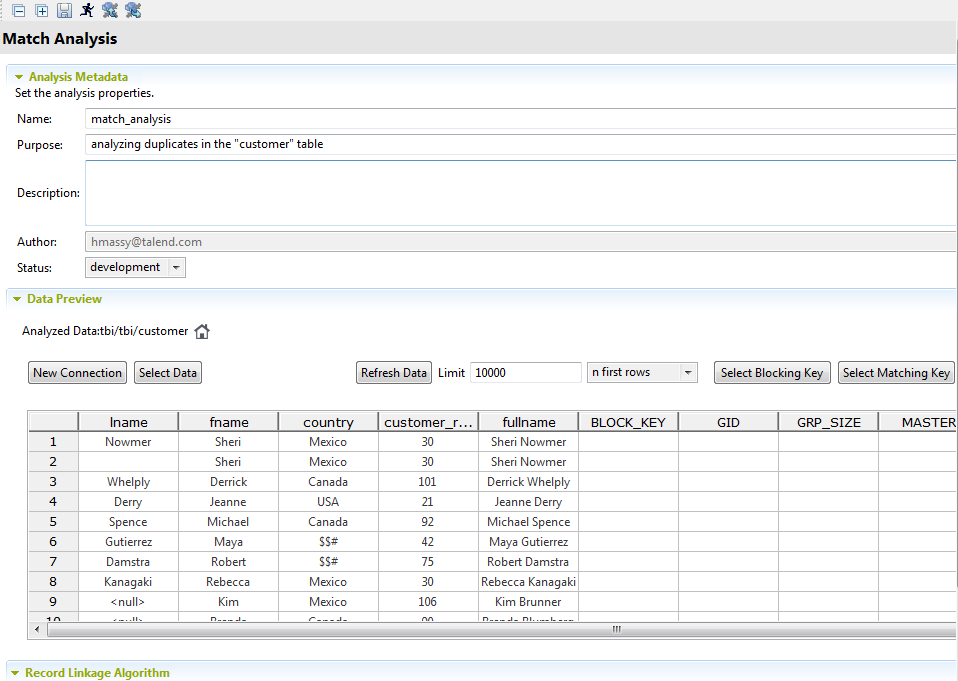Configuring the match analysis
Procedure
Results
The Data Preview table has additional columns that show the
results of matching data:
- GID: represents the group identifier.
- GRP_SIZE: counts the number of records in the group, computed only on the master record.
- MASTER: identifies, by true or false, if
the record used in the matching comparisons is a master record. There is
only one master record per group.
Each input record will be compared to the master record, and if they match, the input record will be in the group.
- SCORE: measures the distance between the input record and the master record according to the matching algorithm used.
- GRP_QUALITY: only the master record has a quality score which is the minimal value in the group.
- ATTRIBUTE_SCORE: lists the match score and the names of the columns used as key attributes in the applied rules.
Did this page help you?
If you find any issues with this page or its content – a typo, a missing step, or a technical error – let us know how we can improve!