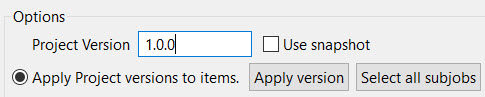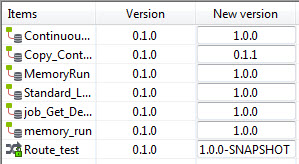How to edit the version of your Jobs or Routes centrally at once to deploy and
publish them with the version of your choice. To release your whole project with the
same fixed version, you need to edit some Maven parameters from the Talend Studio.
Before you begin
You have created several Jobs and or Routes in your project.
Procedure
-
From the Talend Studio
toolbar, click the Project Settings icon to open the
corresponding window.
-
Open the menu .
-
Change the version of your items according to your needs:
-
to apply the same version to all your Jobs and Routes at once:
Select the items you want to edit in the repository view.
In the Project Version text field, edit the
version value then click Apply version.
Ex : The version
1.0.0-SNAPSHOT is changed to
1.0.0 at release time.
Information noteTip: Selecting the Use snapshot check box allows you
to automatically add the "-SNAPSHOT" suffix to
all your artifacts without having to change the version value.
- to apply a different version to each Job and Route at once:
Select the Jobs
and Routes you want to edit in the repository view then click
Update the version of each item.
Edit
the versions in the
New version column of the
table.
Information noteTip: You can also edit the versions of your items individually, as well as
the GroupID used to deploy them, from the
Deployment tab in the Job or Route
settings.
- to apply the version that is used in the Job or Route:
Select the Jobs and
Routes you want to edit in the repository view then click Use
Job versions to use the version of the item as the
artifact version that will be deployed.
-
(Optional) If you want to automatically propagate the version value to all your
pom files at a given time, click the Force full resynchronize POMs
button in .
From version 8 onwards and for performance reasons, the POM files of your
project are not saved by default but can be easily generated and updated when
necessary. For more information, read
this documentation.
-
Click OK to save your changes and close the
window.
Results
When you will republish your project items on your Continuous Integration server, at
release time for example, these items will be published with the version you have
defined centrally from Talend Studio
project settings.
For more information on how to build Jobs or Routes from Talend Studio, see Building Jobs and Building Routes.
For more information on how to publish and execute Jobs via an external Continuous
Integration server, see Building and Deploying.