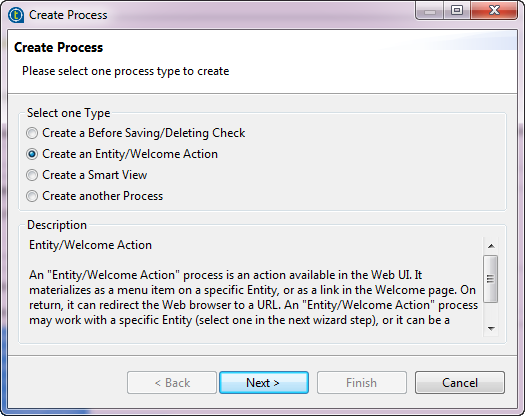Creating an Entity Action Process
A Runnable Process is a process designed in Talend Studio but can be manually launched by a business user from Talend MDM Web UI.
You can design this Process to do any task you want on master data pertaining to the entity to which the process is attached. The naming of this Process follows a specific pattern: Runnable_<entity>. If you want to customize the Process name or create more than one Runnable Process on the same entity, you can specify an optional name when creating the process, and a hash sign will be added between the entity name and the optional name, for example Runnable_Product#ShowMap.
Before you begin
- You have already connected to the MDM server from Talend Studio.
- You have the appropriate user authorization to create Processes.
- You have already created a Job that returns the Google Maps URL for the store of a product according to its latitude and longitude information.
About this task
The below example guides you through the steps of creating a Runnable Process Runnable_Product#ShowMap that invokes a Job ShowStoreMap to find the address of a store on the Google Maps.
Procedure
Did this page help you?
If you find any issues with this page or its content – a typo, a missing step, or a technical error – let us know how we can improve!