Updating impacted Jobs automatically
About this task
After you update the parameters of any item already centralized in the Repository tree view and used in different Jobs, a message will prompt you to propagate the modifications you did to all Jobs that use these parameters.
To update impacted Jobs, complete the following:
Procedure
Did this page help you?
If you find any issues with this page or its content – a typo, a missing step, or a technical error – let us know how we can improve!

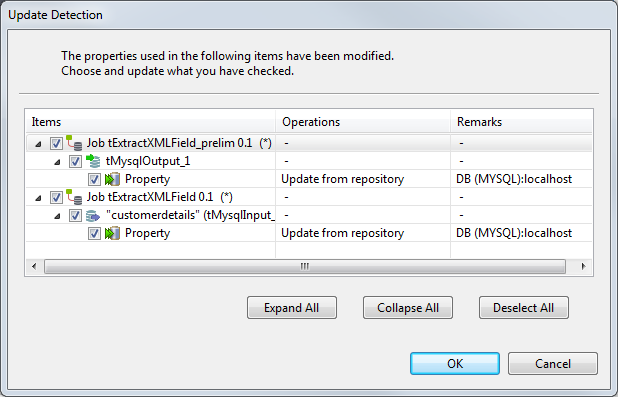
 icon on the toolbar. For more information, see
icon on the toolbar. For more information, see