Running a Job or Route in normal mode
Make sure you saved your Job or Route before running it in order for all properties to be taken into account.
To run your Job or Route in a normal mode, do the following:
- Click the Run view to access it.
- Click the Basic Run tab to access the normal execution mode.
- In the Context area to the right of the view, select in the list the proper context for the Job or Route to be executed in. You can also check the variable values.
If you have not defined any particular execution context, the context parameter table is empty and the context is the default one. Related topic: Using contexts and variables.
- Click Run to start the execution.
- On the same view, the console displays the progress of the execution. The log includes any error message as well as start and end messages.
- To define the lines of the execution progress to be displayed in the console, select the Line limit check box and type in a value in the field.
- Select the Wrap check box to wrap the text to fit the console width. This check box is selected by default. When it is cleared, a horizontal scrollbar appears, allowing you to view the end of the lines.
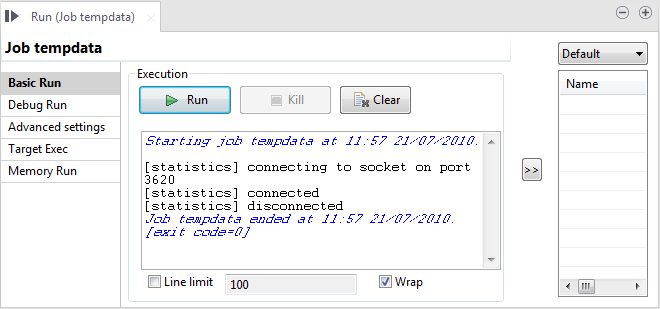
Before running again a Job, you might want to remove the execution statistics and traces from the designing workspace. To do so, click the Clear button.
If for any reason, you want to stop the Job in progress, simply click the Kill button. You will need to click the Run button again, to start again the Job.
Talend Studio offers various informative features displayed during execution, such as statistics and traces, facilitating the Job monitoring and debugging work. For more information, see the following sections.
Did this page help you?
If you find any issues with this page or its content – a typo, a missing step, or a technical error – let us know how we can improve!
