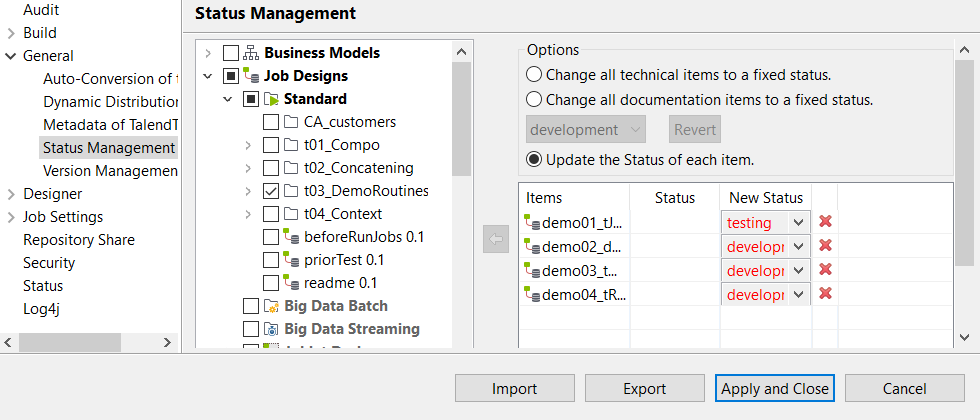Status management
About this task
You can also manage the status of each item in the Repository tree view through of the Project Settings dialog box.
To do so:
Procedure
Results
Did this page help you?
If you find any issues with this page or its content – a typo, a missing step, or a technical error – let us know how we can improve!

 or click
or click