Adding notes to a Job design
In the Palette, click the Misc family and then drop the Note element to the design workspace to add a text comment to a particular component or to the whole Job.
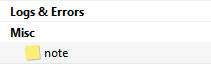
You can change the note format. To do so, select the note you want to format and click the Basic setting tab of the Component view.
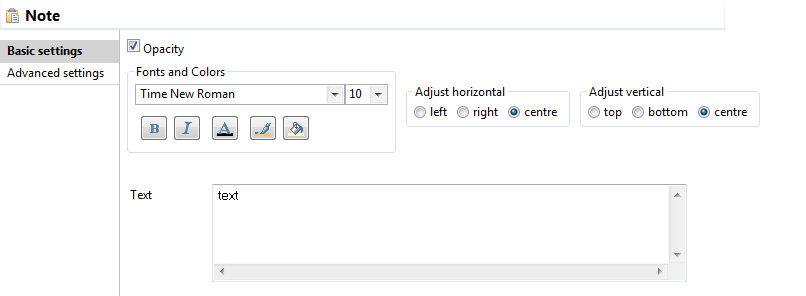
Select the Opacity check box to display the background color. By default, this box is selected when you drop a note on the design workspace. If you clear this box, the background becomes transparent.
You can select options from the Fonts and Colors list to change the font style, size, color, and so on as well as the background and border color of your note.
You can select the Adjust horizontal and Adjust vertical boxes to define the vertical and horizontal alignment of the text of your note.
The content of the Text field is the text displayed on your note.
Did this page help you?
If you find any issues with this page or its content – a typo, a missing step, or a technical error – let us know how we can improve!
