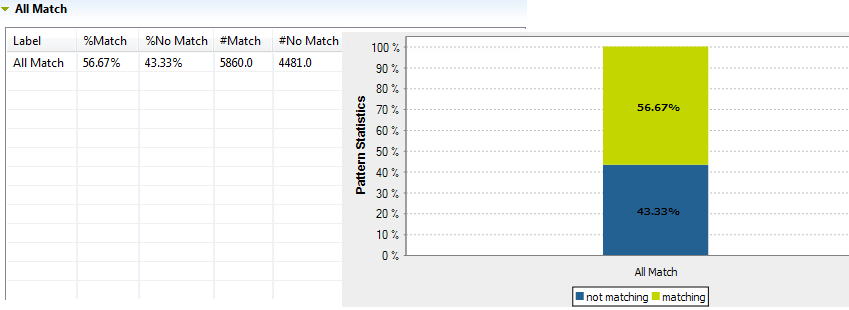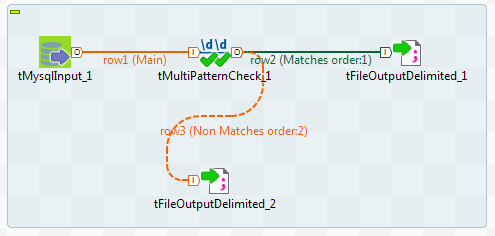Recuperating matching and non-matching rows
When you add patterns to the analysis of a set of columns (simple table analysis), the result chart will show the percentage of the values in all the columns that match all used patterns and not only one of them.
After the execution of the analysis of a set of columns, you can generate ready-to-use Jobs that will recuperate the matching/non-matching rows and write them in output files or databases.
Before you begin
Procedure
Did this page help you?
If you find any issues with this page or its content – a typo, a missing step, or a technical error – let us know how we can improve!