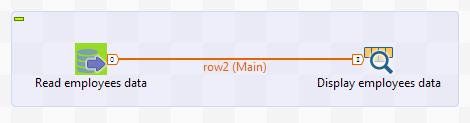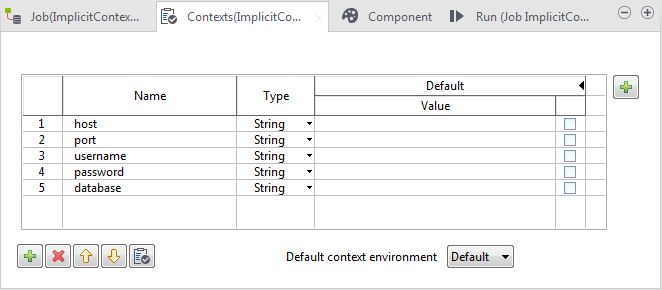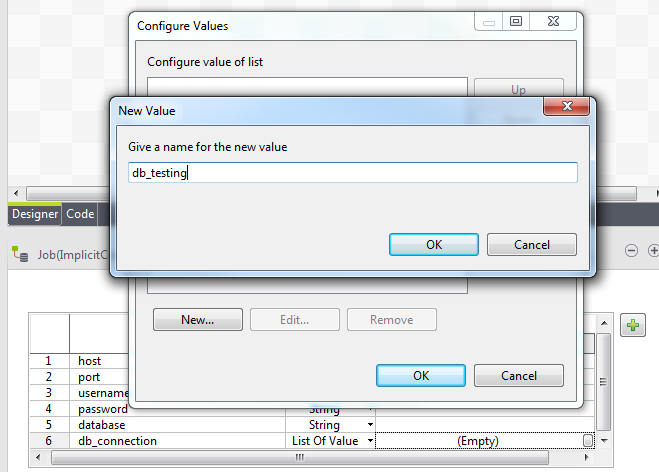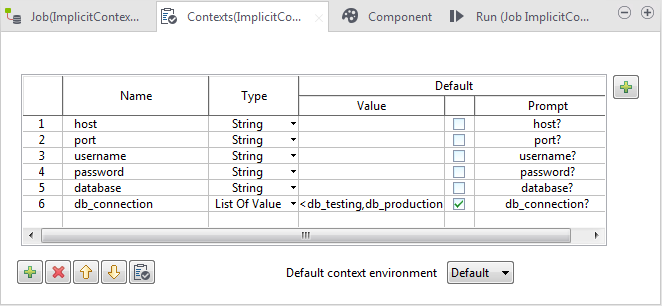Creating the Job and defining context variables
Before you begin
Create two tables named db_testing and db_production respectively in a MySQL database named db_connections, to hold the connection parameters for accessing the above mentioned databases, testing and production. Each table should contain only two columns: key and value, both of type VARCHAR. Below is an example of the content of the database tables:
db_testing:
| key | value |
|---|---|
| host | localhost |
| port | 3306 |
| username | root |
| password | talend |
| database | testing |
db_production:
| key | value |
|---|---|
| host | localhost |
| port | 3306 |
| username | root |
| password | talend |
| database | production |
You can create these database tables using another Talend Job that contains tFixedFlowInput and tMysqlOutput components.
Procedure
Did this page help you?
If you find any issues with this page or its content – a typo, a missing step, or a technical error – let us know how we can improve!