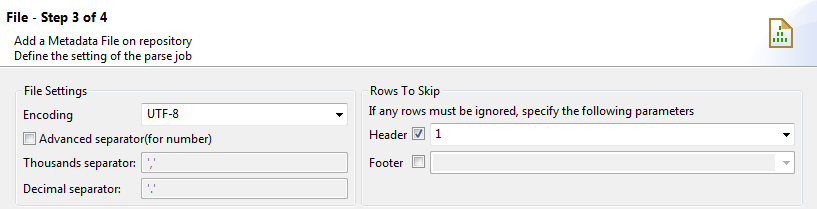Parsing the file
About this task
In this step of the wizard, you can define the various settings of your file so that the file schema can be properly retrieved.
Procedure
Did this page help you?
If you find any issues with this page or its content – a typo, a missing step, or a technical error – let us know how we can improve!