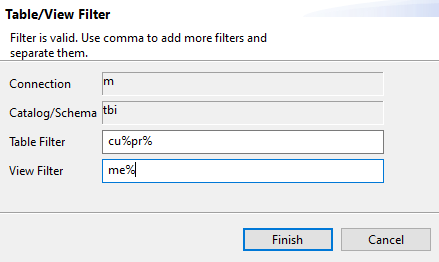Filtering tables/views in a database connection
You can filter the tables/views to list under any database connection.
This option is very helpful when the number of tables in the database to which Talend Studio is connecting is very big. If so, a message is displayed prompting you to set a table filter on the database connection in order to list only defined tables in the DQ Repository tree view.
Before you begin
A database connection is created in the Profiling perspective.
Procedure
Results
Only tables/views that match the filter you set are listed in the DQ Repository tree view.
Did this page help you?
If you find any issues with this page or its content – a typo, a missing step, or a technical error – let us know how we can improve!