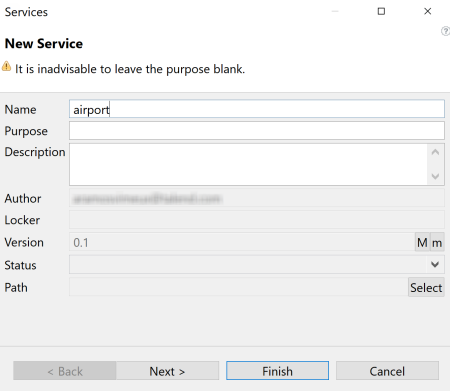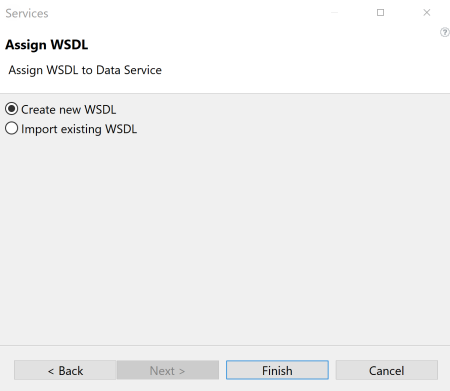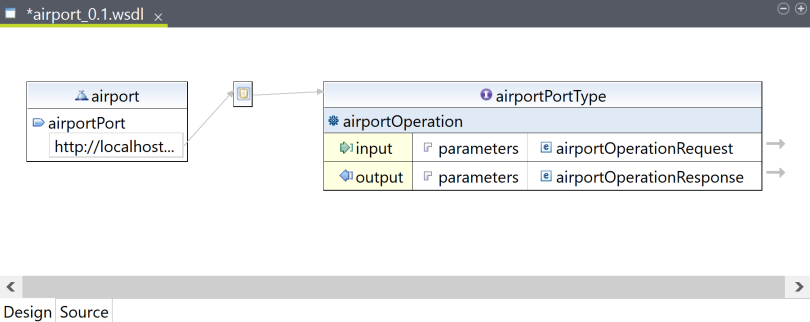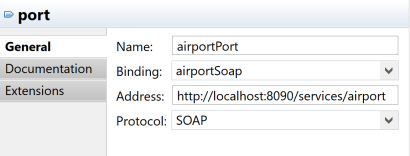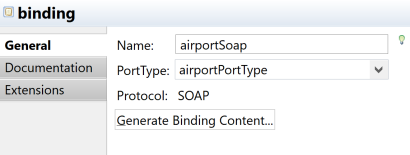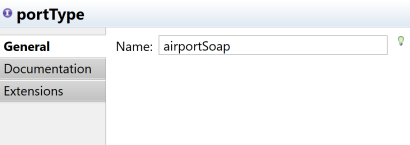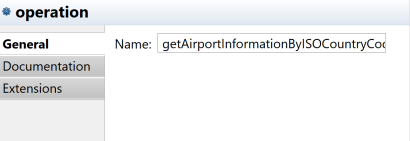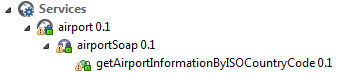Defining the Web service
From the Services item of the Repository tree view, you are able to define the Web service of interest by creating a WSDL file or by importing an existing WSDL file. In this scenario, we will create a new WSDL file to define the airport Web service.
For more information on how to create a WSDL file from scratch, see Creating a Service and Editing a WSDL file.
Procedure
Did this page help you?
If you find any issues with this page or its content – a typo, a missing step, or a technical error – let us know how we can improve!