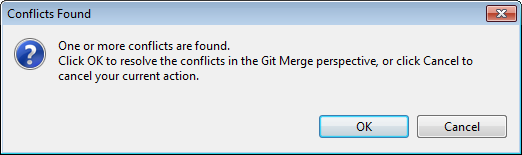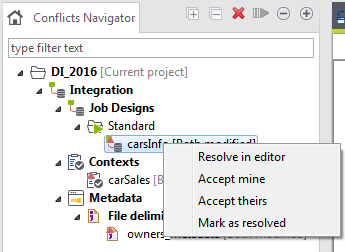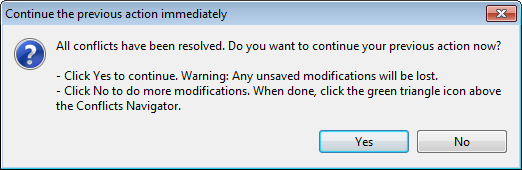Resolving conflicts between branches
About this task
In a collaborative environment where multiple users work on the same project simultaneously, you may encounter conflicts when pushing, updating or merging branches. In this case, you will see a dialog box asking you whether to resolve the conflicts.
To resolve the conflicts, do the following:
Procedure
Did this page help you?
If you find any issues with this page or its content – a typo, a missing step, or a technical error – let us know how we can improve!