Displaying Statistics
The Statistics feature displays each component performance rate, under the flow links on the design workspace.
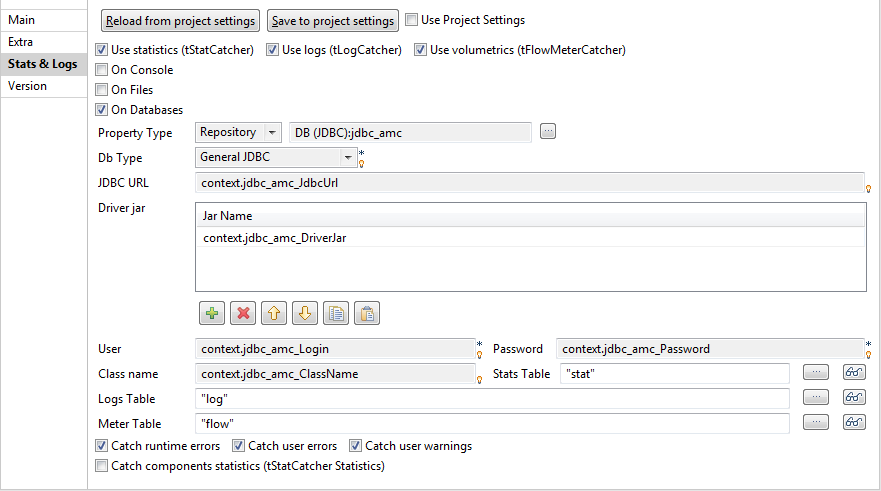
It shows the number of rows processed and the processing time in row per second, allowing you to spot straight away any bottleneck in the data processing flow.
For trigger links like OnComponentOK, OnComponentError, OnSubjobOK, OnSubjobError and If, the Statistics option displays the state of this trigger during the execution time of your Job: Ok or Error and True or False.
Information noteNote: Exception is made for external components which cannot offer this feature if their
design does not include it.
Procedure
Did this page help you?
If you find any issues with this page or its content – a typo, a missing step, or a technical error – let us know how we can improve!
