Accessing items in the referenced projects
After the connection between main and reference projects has been established, you can see and share all items from the reference project upon opening the main project in Talend Studio.
For more information, see Defining project references.
You can show them either as part of the Job Design folder or as a separate folder, Referenced Project, that has its own hierarchical tree.
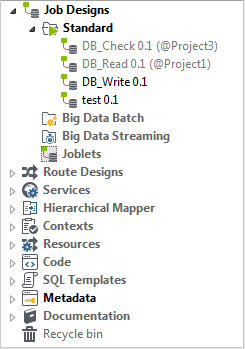
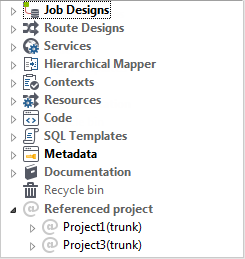
Before you begin
You need to have read-write access to the projects only for migration purposes upon migrating to a new version or applying a patch.
Procedure
Did this page help you?
If you find any issues with this page or its content – a typo, a missing step, or a technical error – let us know how we can improve!

 on the toolbar to merge both projects in the tree view.
on the toolbar to merge both projects in the tree view.