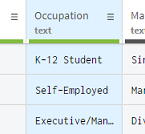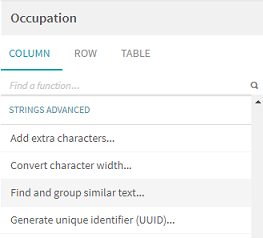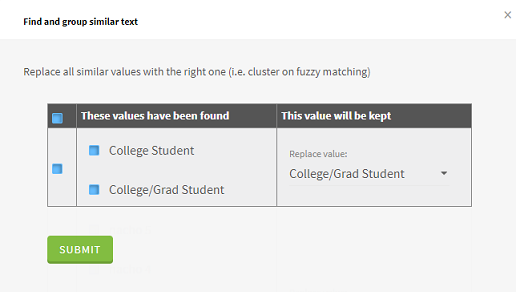Finding and grouping similar content
Finding and grouping similar text can be used to harmonize content with only small variations.
In the customers.xlsx file, there is information about the occupation of your clients. Some of the values are closely similar to each other, for example College/Grad Student and College Student. A way to improve the readability, and thus the quality of your data, would be to regroup some of these values together.
To find and group similar content, proceed as follows:
Procedure
Results
All the occurrences of College/Grad Student and College Student have been regrouped under College Student, the new harmonized value.
Did this page help you?
If you find any issues with this page or its content – a typo, a missing step, or a technical error – let us know how we can improve!