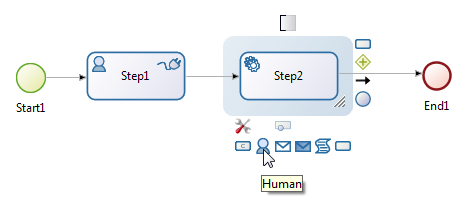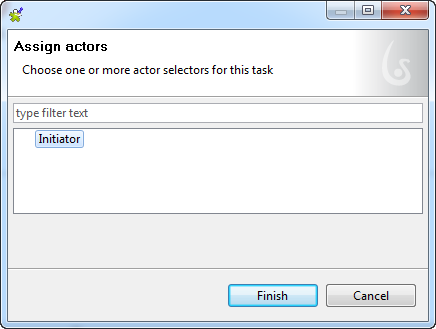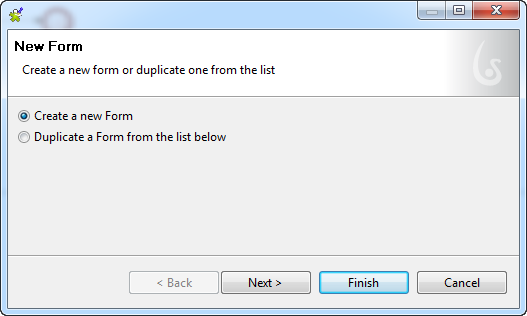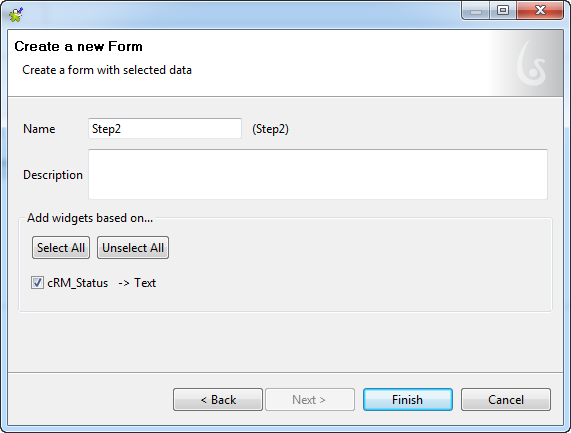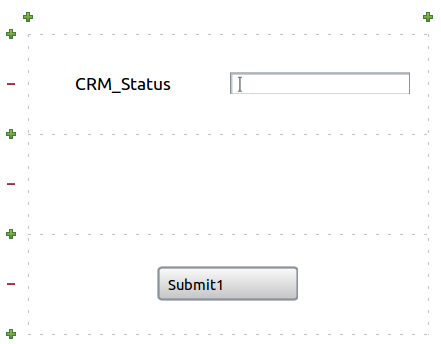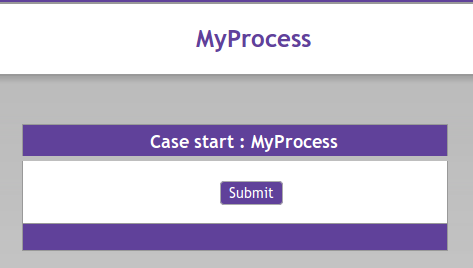Displaying the operation result in a Web browser
Procedure
Results
The CRMService (getCRMInformation) operation is called and the username parameter is populated with the user-specified value.
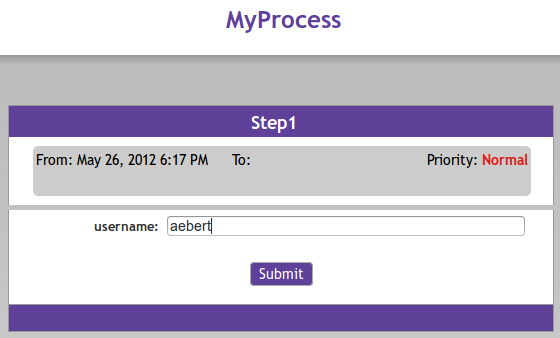
After a few seconds, the Step2 form is returned by the server, showing the result of the operation, and Talend ESB shows the corresponding log messages.
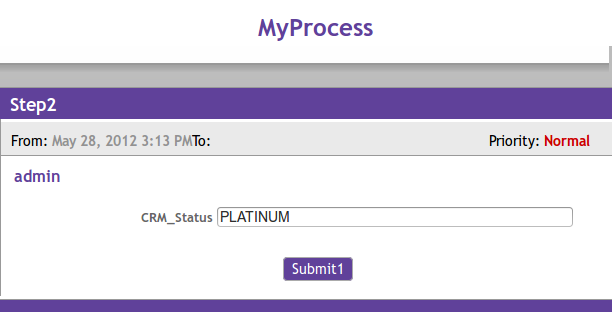
Did this page help you?
If you find any issues with this page or its content – a typo, a missing step, or a technical error – let us know how we can improve!