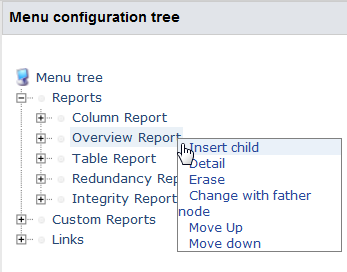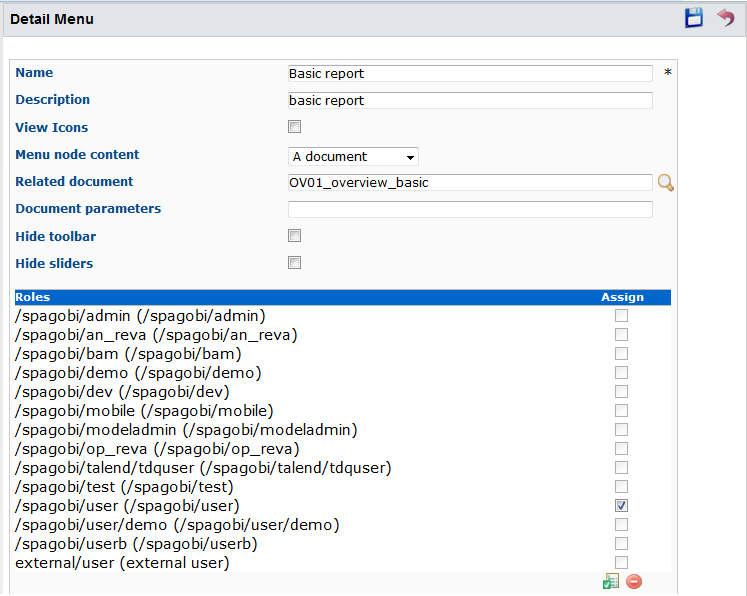How to grant or forbid access on menus
About this task
Via the Menu configuration page, you can assign functional role(s) to menus based on user responsibilities and the information to which each user requires access.
Prerequisite(s):
-
You have accessed Talend DQ Portal as an administrator.
-
At least one role has been created.
To grant access on menus in the end-user page, do the following:
Procedure
Results
Information noteNote: It is also possible to define access rights on certain functionalities through
Tools - Role synchronization. From this page, you can
select or clear the check box of any of the listed functionalities in order to grant
or forbid access to the relevant role respectively.
Did this page help you?
If you find any issues with this page or its content – a typo, a missing step, or a technical error – let us know how we can improve!