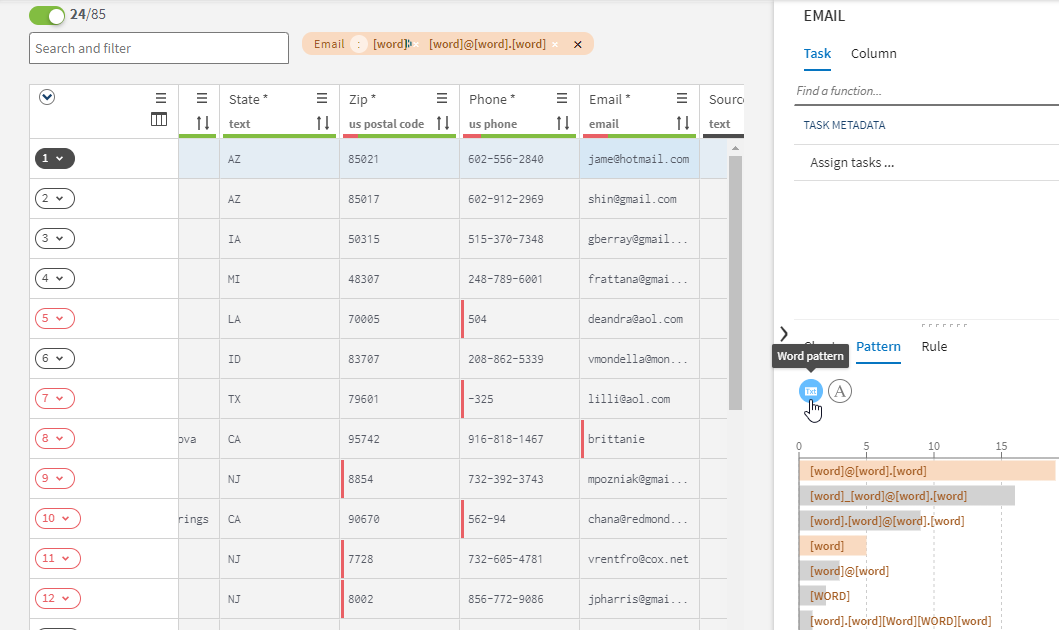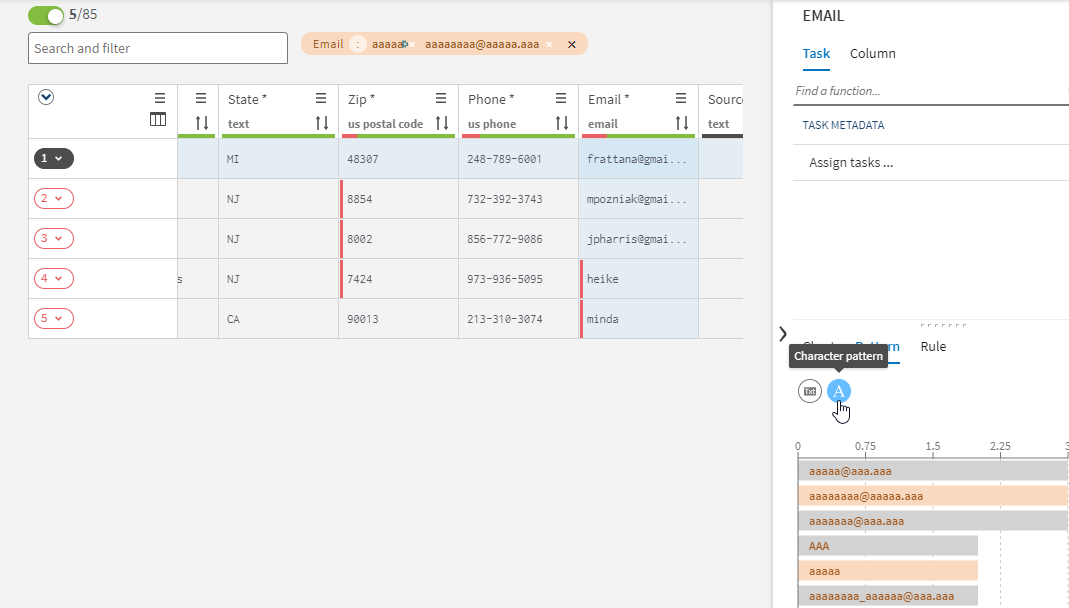Filtering tasks using patterns
The Pattern tab of the profiling area shows a graphical representation of the type and number of characters your data is made of. It enables you to see how the records are structured, with either a word, or character granularity.
It is also a quick and easy way to apply filter on your data.
When selecting the content of a column, a horizontal bar chart displays the repartition of the different patterns which represent the type and number of characters or words the data is made of.
You can switch between the character-based or word-based patterns from the Pattern tab except for numeric data for which only character patterns are computed.
Analyzing word-based patterns would be an efficient way to detect data quality issues in first names or last names, for example. Names that are not exclusively made of words, with punctuation or numbers, will immediately stand out. On the other hand, character-based patterns would be more suited in the case of structured data, such as client identifiers or account numbers. You will be able to tell from the chart if the number of characters or digits is not the right one.
Procedure
Did this page help you?
If you find any issues with this page or its content – a typo, a missing step, or a technical error – let us know how we can improve!