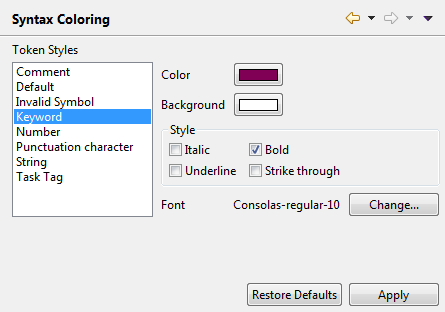How to customize Job script display
In the Preferences dialog box of Talend Studio, you can
define how Job script text elements should be displayed.
Procedure
Did this page help you?
If you find any issues with this page or its content – a typo, a missing step, or a technical error – let us know how we can improve!