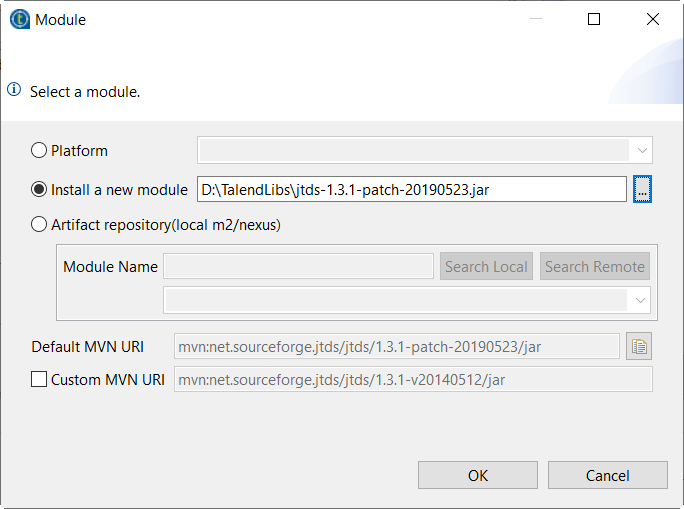Importing an external library
To enable this component to load an external library, you need first to import
the library into the component.
Procedure
Did this page help you?
If you find any issues with this page or its content – a typo, a missing step, or a technical error – let us know how we can improve!