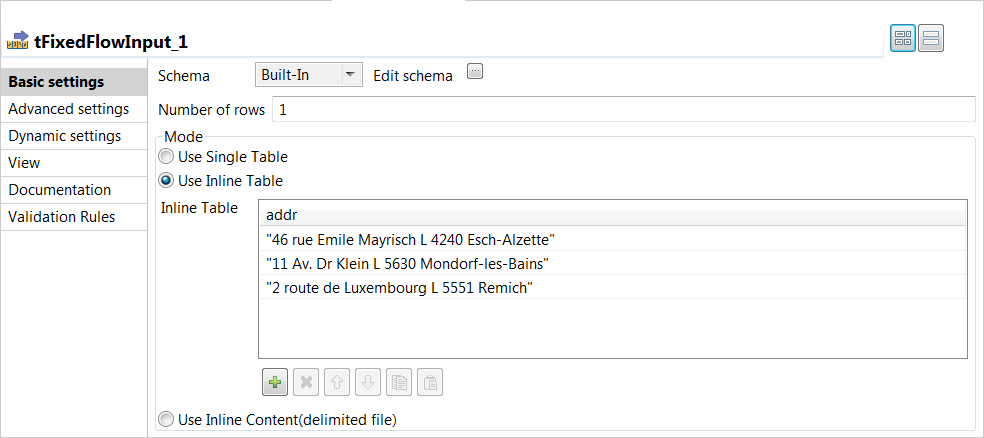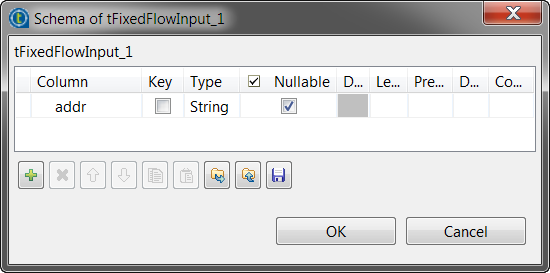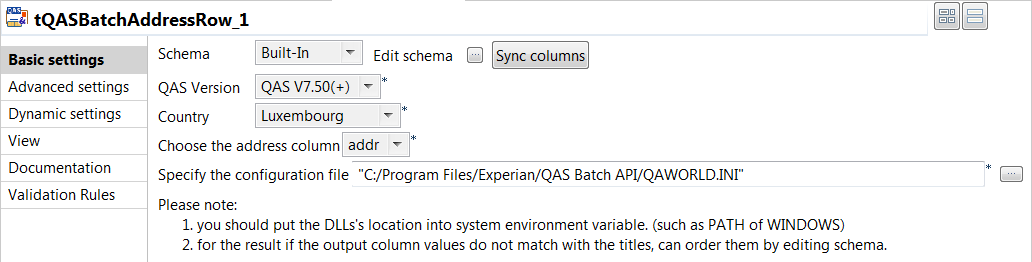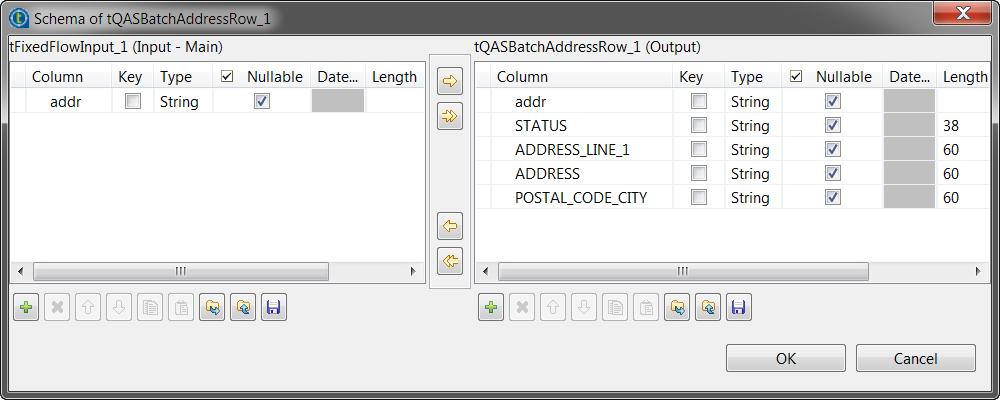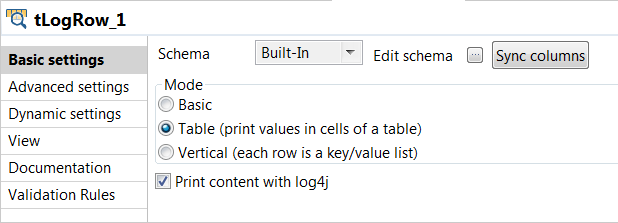Configuring the components
Before you begin
- Make sure you installed the relevant country datasets from QAS.
- Make sure the default output layout parameters in the QAWORLD.INI file are appropriate, or edit the parameters for the relevant country as needed.
For more information about editing the QAWORLD.INI file, see Setting configuration parameters in the QAS files.
Procedure
Did this page help you?
If you find any issues with this page or its content – a typo, a missing step, or a technical error – let us know how we can improve!