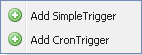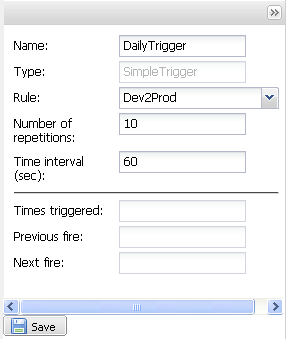How to schedule a migration using a simple trigger
About this task
Add a simple trigger onto a rule in order to schedule its executions based on a defined time interval between the executions.
To add a simple trigger to a rule:
Procedure
Results
Once the trigger executes all of the expected executions, the trigger disappears from the scheduled execution list.
Did this page help you?
If you find any issues with this page or its content – a typo, a missing step, or a technical error – let us know how we can improve!