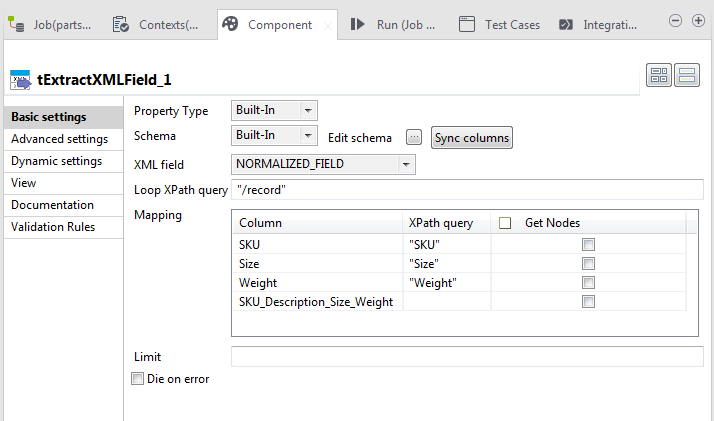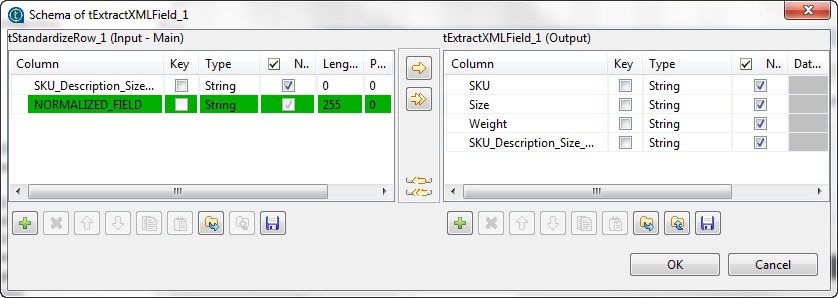Configuring the process of extracting the XML fields of interest
About this task
To do this, proceed as follows
Procedure
Did this page help you?
If you find any issues with this page or its content – a typo, a missing step, or a technical error – let us know how we can improve!