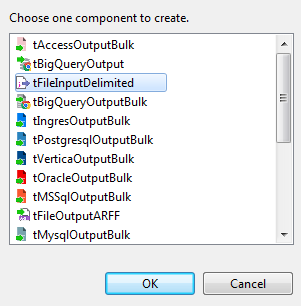Dropping and linking the components
About this task
To replicate this step, proceed as follows:
Procedure
Results
Then you can continue to configure each component to be used.
Did this page help you?
If you find any issues with this page or its content – a typo, a missing step, or a technical error – let us know how we can improve!