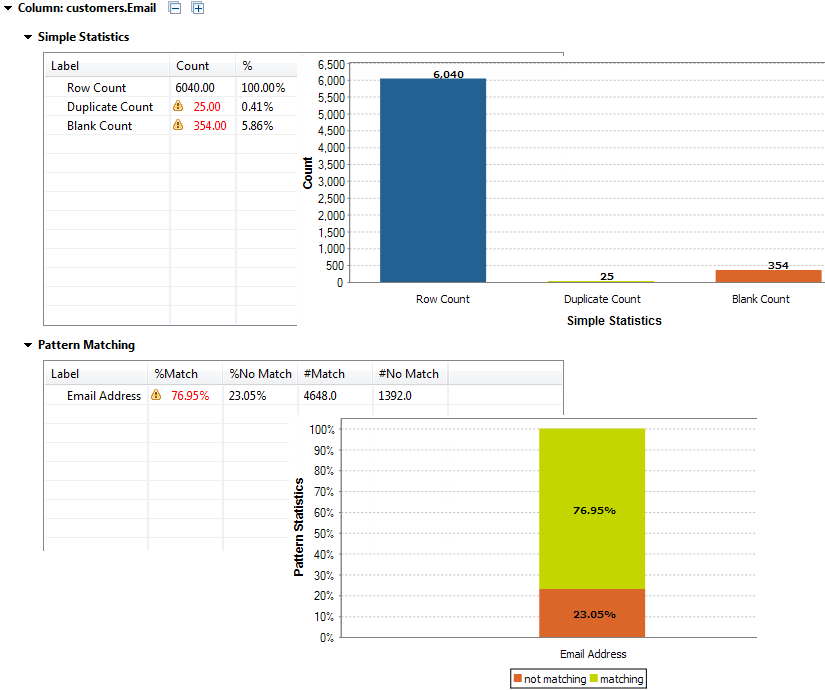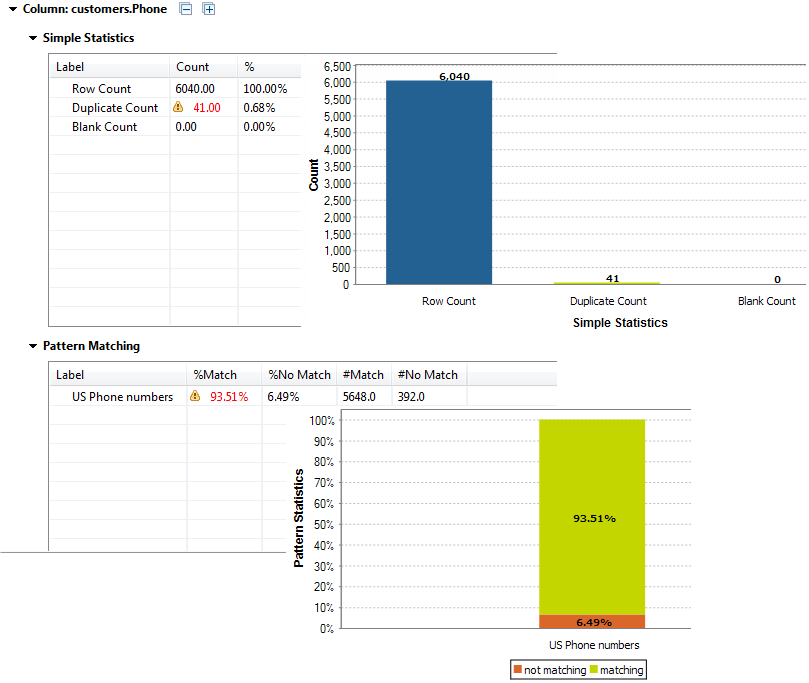Showing analysis results
Once you finalize creating the column analysis and setting the
indicators and patterns, you can execute it and display analysis results in tables and
charts.
Before you begin
-
You have opened the Profiling perspective in Talend Studio.
-
You have created a column analysis. For further information, see Identifying anomalies in data.
Procedure
Results
The result sets for the Email and Phone columns give the count of the records that match and those that do not match the standard email pattern and the standard US phone numbers respectively. The results also give the blank and duplicate counts. This shows that the data is not very consistent and that it needs to be corrected.
Did this page help you?
If you find any issues with this page or its content – a typo, a missing step, or a technical error – let us know how we can improve!