Accepting a new patch
About this task
You can accept patches for the Studio in order to improve its performance.
You will be able to see and accept patches available for the current version of your Studio and for Studio Monthly update. For Studio Monthly update, only the latest patch will be shown.
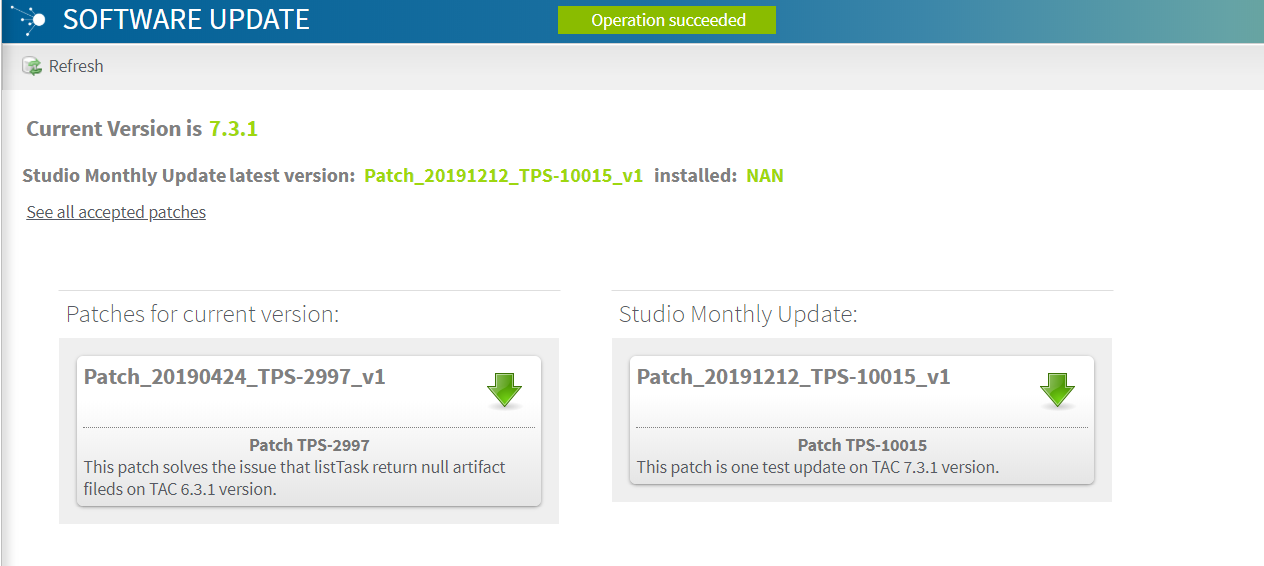
Procedure
Results
When all the patches have been accepted, a message is displayed, indicating that your version is up to date.
The next time you start the Studio, the patches you have accepted in Talend Administration Center will be automatically detected.
For more information on how to download and apply a patch, see Downloading and applying a patch.
Did this page help you?
If you find any issues with this page or its content – a typo, a missing step, or a technical error – let us know how we can improve!
