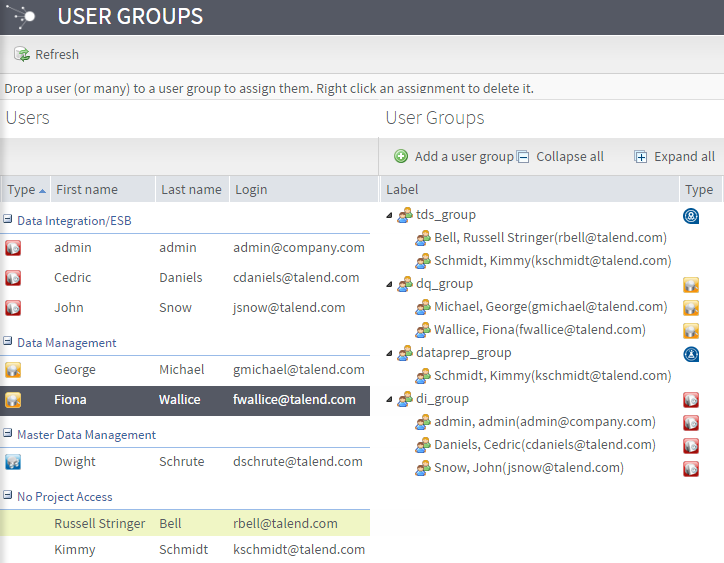Add users to a group
Before you begin
You have already created several users of the same type from the Users page. For more information, see Adding a user.
About this task
Information noteNote: To perform these actions via the MetaServlet application, use the
createUserGroup, addUserToUserGroup and
listUserGroup commands. For more information about the
MetaServlet parameters, see Parameters and actions in metaServlet.
Procedure
Results
Information noteNote: The
User Groups page refreshes automatically every 30 seconds
by default. You can adjust the frequency of the auto refresh by editing the value of
the admin.userandgroup.conf.uiAutoRefreshFrequency property in
seconds in the database configuration table. If it is set to 0, the auto refresh is
disabled. Note that you need to restart the database server for the changes to take
effect.
What to do next
Now that your user group is created, you can assign it to a project of the same type. For more information, see Authorizing users on projects.
Did this page help you?
If you find any issues with this page or its content – a typo, a missing step, or a technical error – let us know how we can improve!