Adding an individual Resource
Procedure
-
From the toolbar on the Resource panel, click
Add > Individual Resource
to show the Resource configuration panel.
Example
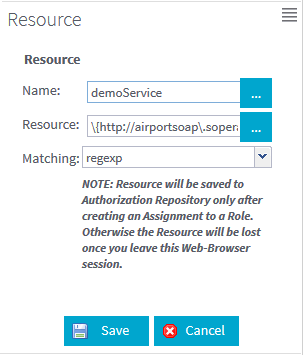
-
Enter the following information as necessary.
Field
Description
Name
Enter a name for the Resource. You can also click [...] to view or edit the name if it is too long and can not be fully shown in the field.
Resource
Enter the URL of the Resource. You can also click [...] to view or edit the URL if it is too long and can not be fully shown in the field.
-
For SOAP services, enter the URL in the {targetNamespace}operationName format.
-
If you select equal in the Matching list, enter the full URL. For example, {http://airportsoap.sopera.de}getAirportInformationByISOCountryCode.
-
If you select regexp in the Matching list, enter a regular expression to be used to delimit the Resource. For example, \{http://airportsoap\.sopera\.de\}\w.
-
-
For REST services, enter the URL in the Endpoint/URI pattern format. It is recommended to use the regexp matching condition for REST services. Select regexp in the Matching list. In the Resource field, enter a regular expression to be used to delimit the Resource, for example, (/services)?/numberservice/doubleit/(\d)*.
Matching
Select from equal and regexp.
-
-
Click Save to validate the configuration or
Cancel to cancel the creation of the Resource.
Information noteWarning: The Resource will be added to the Authorization repository only after creating an assignment to a Role. Otherwise the Resource will be lost once you leave this Web-Browser session.
Did this page help you?
If you find any issues with this page or its content – a typo, a missing step, or a technical error – let us know how we can improve!
