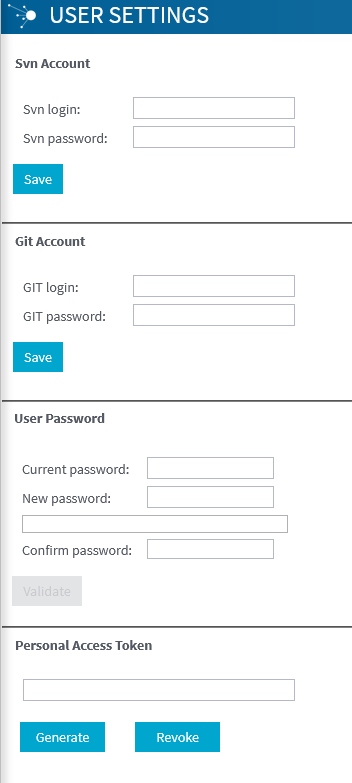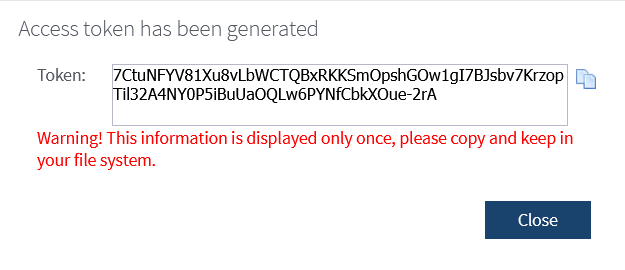Changing user passwords
About this task
On the User settings page, any user can change his/her password to connect to Talend applications, as well as his/her login and password to SVN, via Talend Administration Center.
Editing passwords is not available if SSO has been enabled.
For better understanding of Git/SVN credentials management with LDAP authentication
enabled, see Mappings between LDAP and
Talend Administration Center and Managing encryption of SVN or Git passwords in LDAP for Talend Administration Center.
Information noteNote: The support
for Apache Subversion version control servers is deprecated and will be removed in
the next major release.
Procedure
Results
Eventually, a message displays to confirm that the modification has been carried out without issue. Otherwise, an error message points out the issue that needs to be corrected for the modifications to be taken into account.
Information noteNote: Whenever you change your Talend Administration Center password, make sure to replace your old password with the new one in the <installation_path>/iam/apache-tomcat/conf/iam.properties file.
Did this page help you?
If you find any issues with this page or its content – a typo, a missing step, or a technical error – let us know how we can improve!