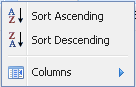Customizing the notification list
About this task
You can sort the notification list according to various criteria. You can also display or hide one or several columns of the list.
Procedure
Did this page help you?
If you find any issues with this page or its content – a typo, a missing step, or a technical error – let us know how we can improve!