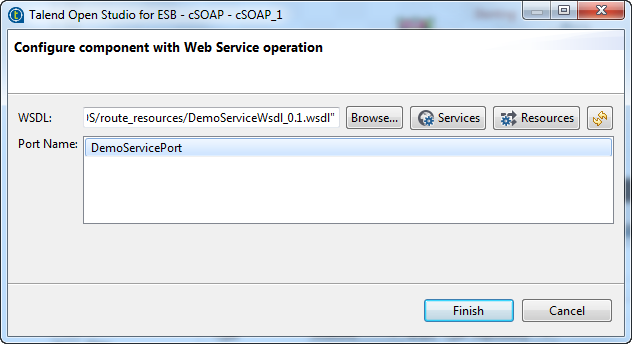Configuring the cSOAP component to provide the Web Service
About this task
In this scenario, the cProcessor component is used only to enable the cSOAP component to function as a service producer. Therefore, it does not need any configuration.
Procedure
Did this page help you?
If you find any issues with this page or its content – a typo, a missing step, or a technical error – let us know how we can improve!

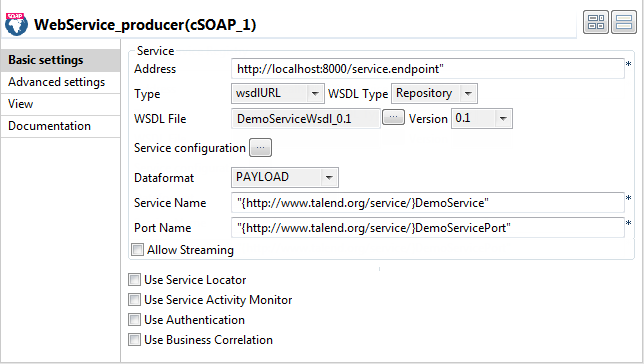
 to show the available port in the
to show the available port in the