Writing the transformation
The window used to define the selection and transformation is composed as follows:
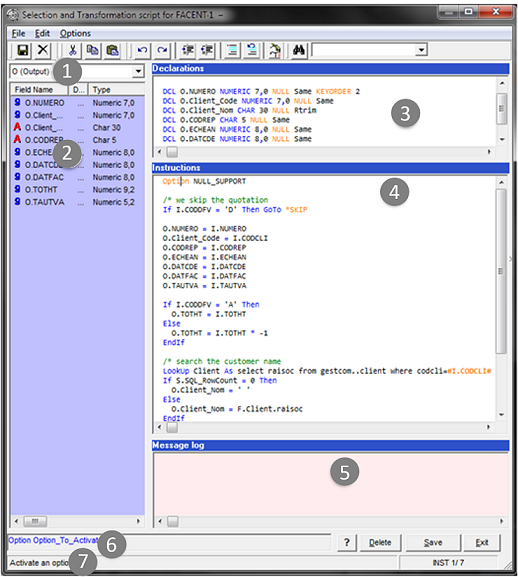
-
Choice of buffer.
-
List of the buffer fields shown in 1 with their properties.
-
Field declaration window.
-
Instructions window.
-
Message window.
-
Syntax of the instruction that the cursor points to.
-
Help on the instruction that the cursor points to.
Entry help
Context-sensitive help is provided for entering the declaration of a field or an instruction.
This help is not enabled by default.
To enable it, use the Ctrl+Space key combination.
Press the Escape key to disable it.
The help on the declaration of a field showing the available types and the entry help for an instruction showing the available fields (numeric fields of buffer I as the operation concerns numeric fields and the field name starts with I standing for buffer I) are shown below.
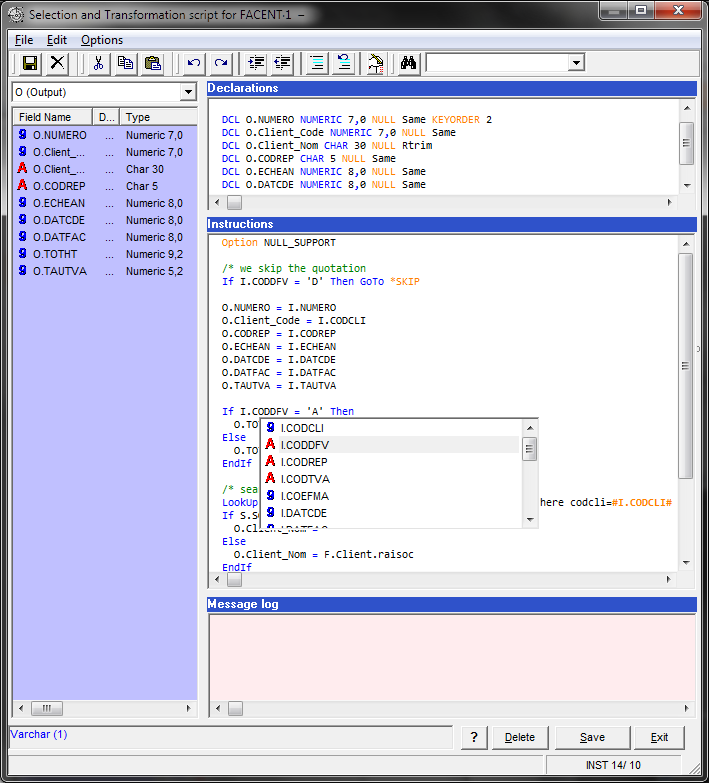
As you type on your keyboard, the choice in the help list is restricted to the relevant choices, and the highlighted line corresponds to the word that you can insert in the text by simply pressing the Space bar.
Syntax check and colors
When you leave a line in which you have entered data, syntax check is triggered automatically. Warnings are issued for errors and the line with the errors is shown in red.
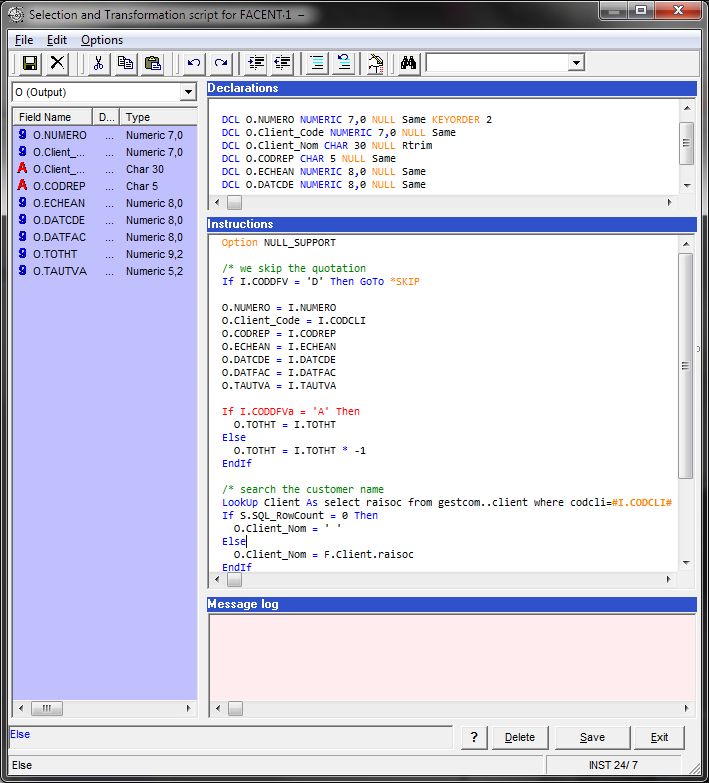
Saving the transformation
You can save the transformation at all times simply by clicking Save.
When you save, the following steps are triggered:
-
A syntax check of declarations and instructions is initiated.
At the end of the check phase, the lines with errors are shown in red and error messages are shown in the error field.
-
The declarations and instructions are saved into the parameter definition database.
-
If the syntax check does not find any error, a test compilation is performed on the source machine, and finally, a message shows the result of the compilation.
Deleting the transformation
To delete the transformation, click the Delete button. A message is displayed to confirm the deletion.
After you confirm the deletion, all you need to do is save.
After the deletion, the next time the transformation module is opened for this file, it is considered to be the first time, and the declaration window will show the declaration of buffer O which is the same as buffer I, and the instructions window will show the buffer O fields loaded by the corresponding fields in buffer I.
Did this page help you?
If you find any issues with this page or its content – a typo, a missing step, or a technical error – let us know how we can improve!
