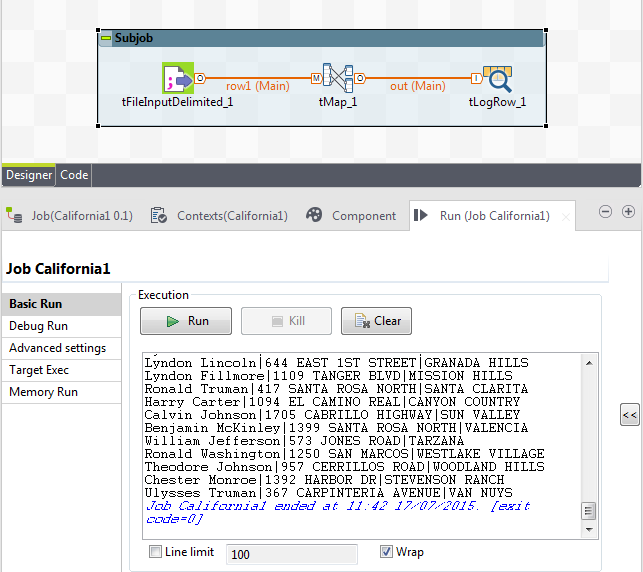Step 2: Mapping and transformations
This step transforms the data from the input file using a tMap component.
The tMap component can handle:
- multiple inputs and outputs
- search for reference (simple, cartesian product, first, last match...)
- join (inner, outer)
- transformations
- rejections
- and more...
Procedure
Results
The addresses are displayed in upper case and the first names and last names are gathered in the same column.
Did this page help you?
If you find any issues with this page or its content – a typo, a missing step, or a technical error – let us know how we can improve!