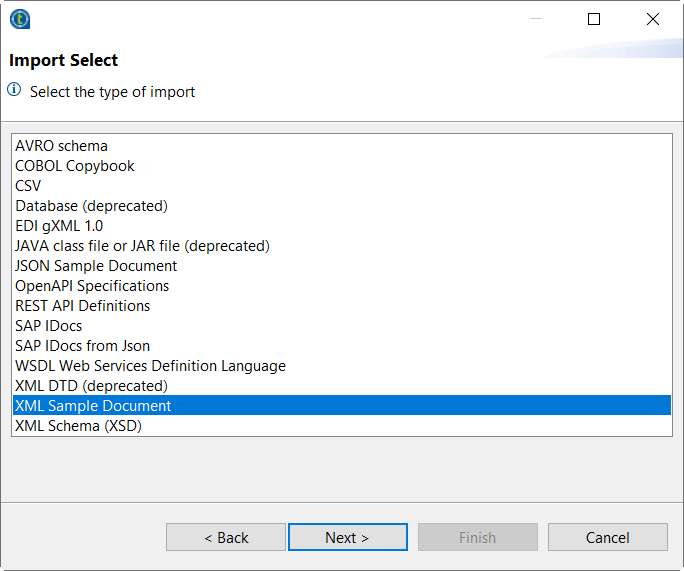Creating a structure from a sample document
Import a document to automatically generate its structure.
Procedure
Results
Your structure is created and opens in the editor. The imported file is set as sample document, when you select an element in the structure it is highlighted in the Document tab.
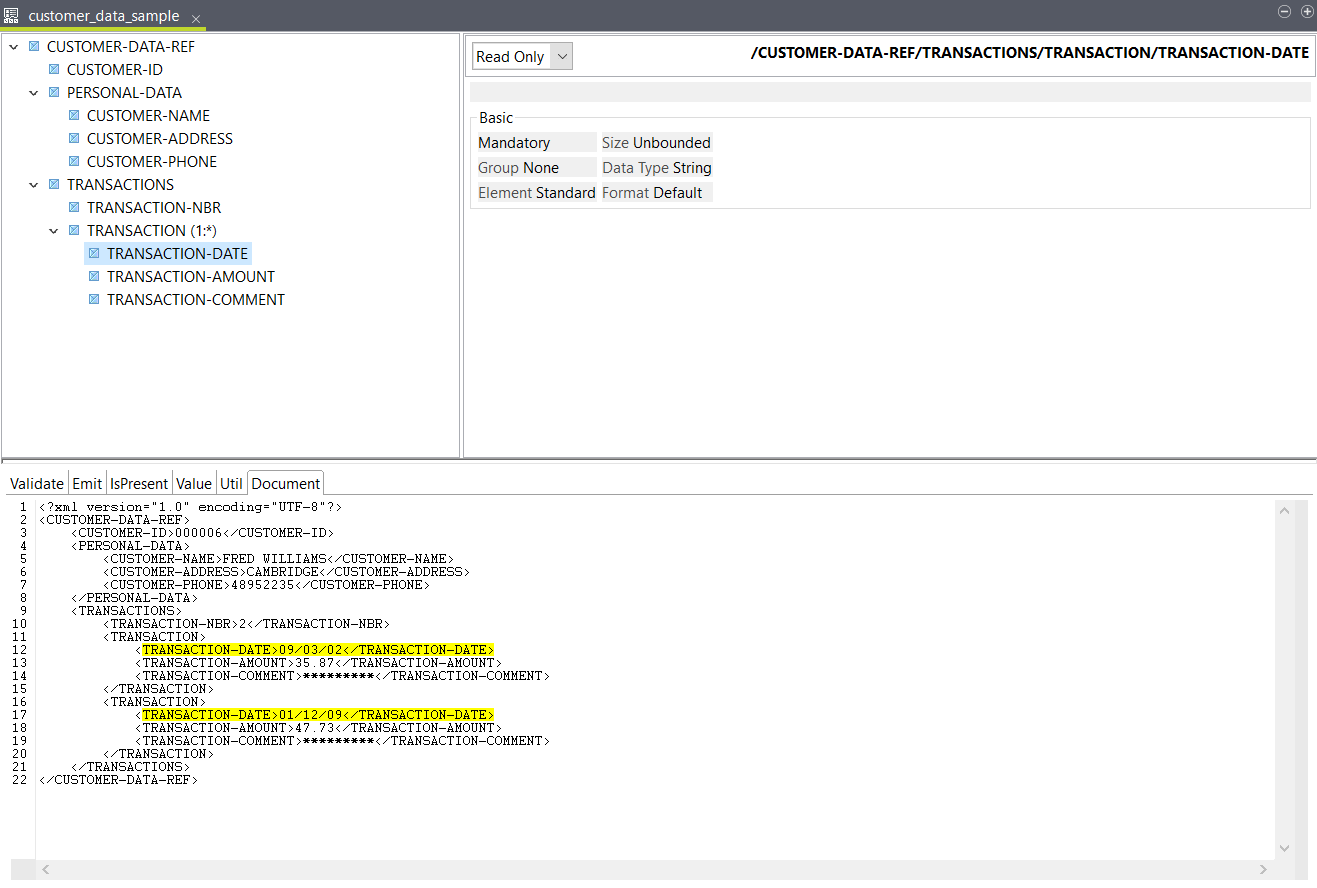
The elements are read-only by default, but if you need to edit some element properties, you can click the Read Only drop-down list and select Editable. For more information about these properties, see Structure element properties.
Did this page help you?
If you find any issues with this page or its content – a typo, a missing step, or a technical error – let us know how we can improve!