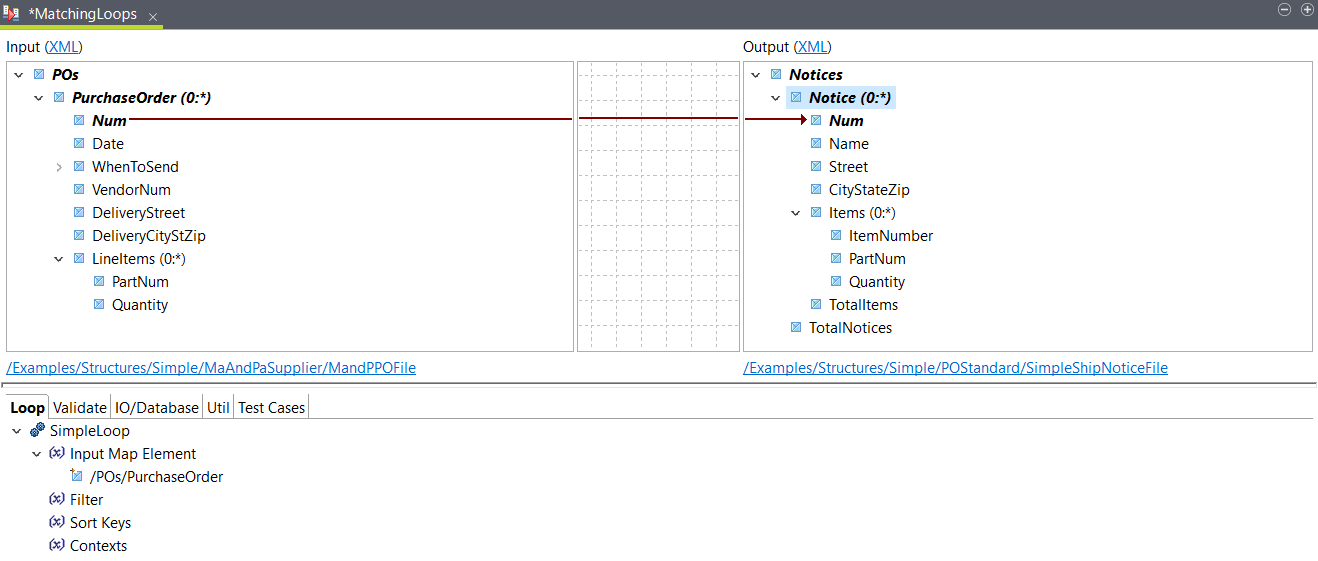Mapping matching loops
Map an input loop to a matching output loop.
Before you begin
About this task
In this example, the input PurchaseOrder loop needs to be mapped to the output Notice loop.
This map is available in .
Procedure
Results
<Notices>
<Notice>
<Num>1</Num>
<Items>
<PartNum>1</PartNum>
<Quantity>1</Quantity>
</Items>
<Items>
<PartNum>2</PartNum>
<Quantity>13</Quantity>
</Items>
</Notice>
<Notice>
<Num>1</Num>
<Items>
<PartNum>89</PartNum>
<Quantity>500</Quantity>
</Items>
<Items>
<PartNum>10S334</PartNum>
<Quantity>1000</Quantity>
</Items>
</Notice>
<Notice>
<Num>2</Num>
<Items>
<PartNum>1A6</PartNum>
<Quantity>100</Quantity>
</Items>
<Items>
<PartNum>558</PartNum>
<Quantity>130</Quantity>
</Items>
</Notice>
</Notices>Did this page help you?
If you find any issues with this page or its content – a typo, a missing step, or a technical error – let us know how we can improve!