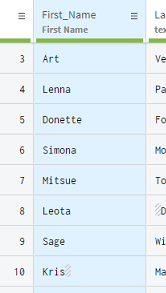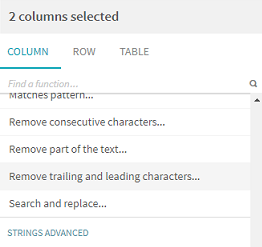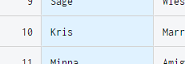Removing whitespaces
If some whitespaces have been mistakenly introduced in your data, you can apply the Remove Whitespaces function to clean them.
There is still some work to do in the First_Name column, as well as the Last_Name column. Indeed, you can see white boxes in front or behind some names.
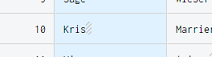
To remove the whitespaces in the cells, proceed as follows:
Procedure
Did this page help you?
If you find any issues with this page or its content – a typo, a missing step, or a technical error – let us know how we can improve!