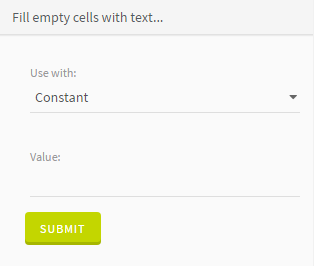Filling empty cells with text
The white part of the Quality Bar indicates that the column contains empty records.
You may want to fill these empty records with some text or with the content of another column.
Procedure
Results
This fills all the empty cells in the selected column with text or data from another column.
Did this page help you?
If you find any issues with this page or its content – a typo, a missing step, or a technical error – let us know how we can improve!