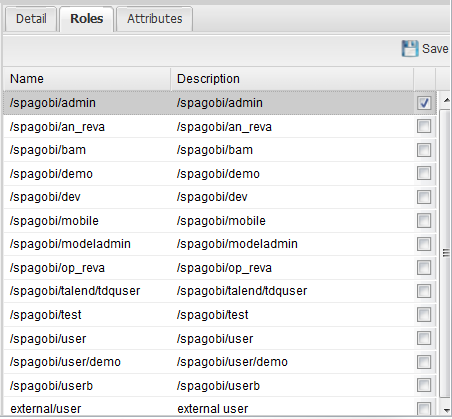How to assign one or more roles to a user
About this task
Via the Profile Management menu on the menus bar of the administrator page, Talend DQ Portal enables you to assign functional role(s) to users, based on user responsibilities and the information to which each user requires access.
Prerequisite(s): You have accessed Talend DQ Portal as an administrator.
To assign a specific role to any of the users in the Users list, do the following:
Procedure
Did this page help you?
If you find any issues with this page or its content – a typo, a missing step, or a technical error – let us know how we can improve!