How to create a new role
About this task
This section guides you through the procedure to create a new role according to your business needs.
Prerequisite(s):You have accessed Talend DQ Portal as an administrator.
To create a new role, do the following:
Procedure
Did this page help you?
If you find any issues with this page or its content – a typo, a missing step, or a technical error – let us know how we can improve!

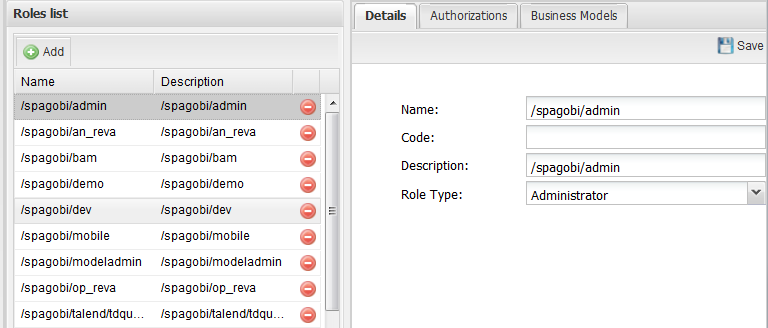
 button to clear the
button to clear the 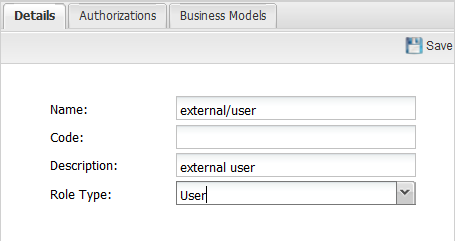
 button. A confirmation message is displayed and the created
role is listed in the
button. A confirmation message is displayed and the created
role is listed in the