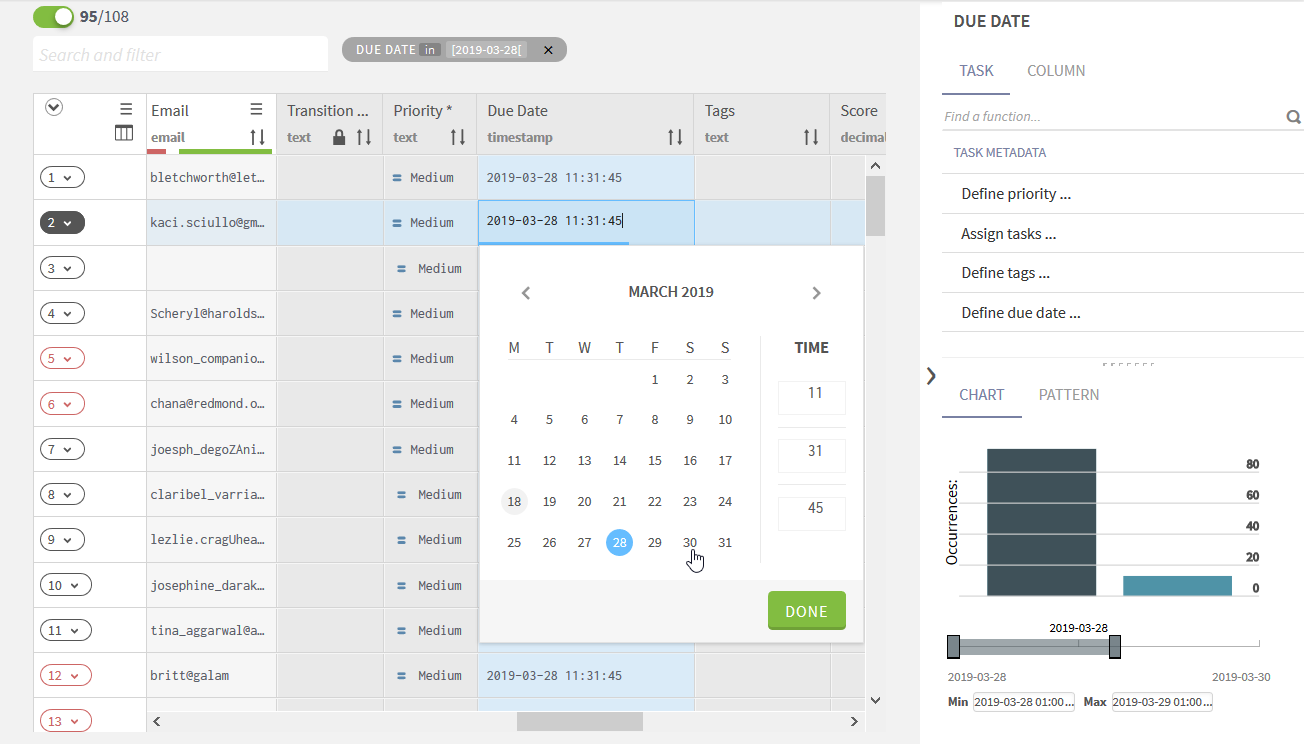Defining due dates at campaign creation
Campaign owners can define task due dates at campaign creation. All new tasks will be automatically labeled with the due date and time using the format YYYY-MM-DD HH:mm:ss.
You can use the due dates to filter tasks in a campaign and facilitate task management.
Procedure
Did this page help you?
If you find any issues with this page or its content – a typo, a missing step, or a technical error – let us know how we can improve!