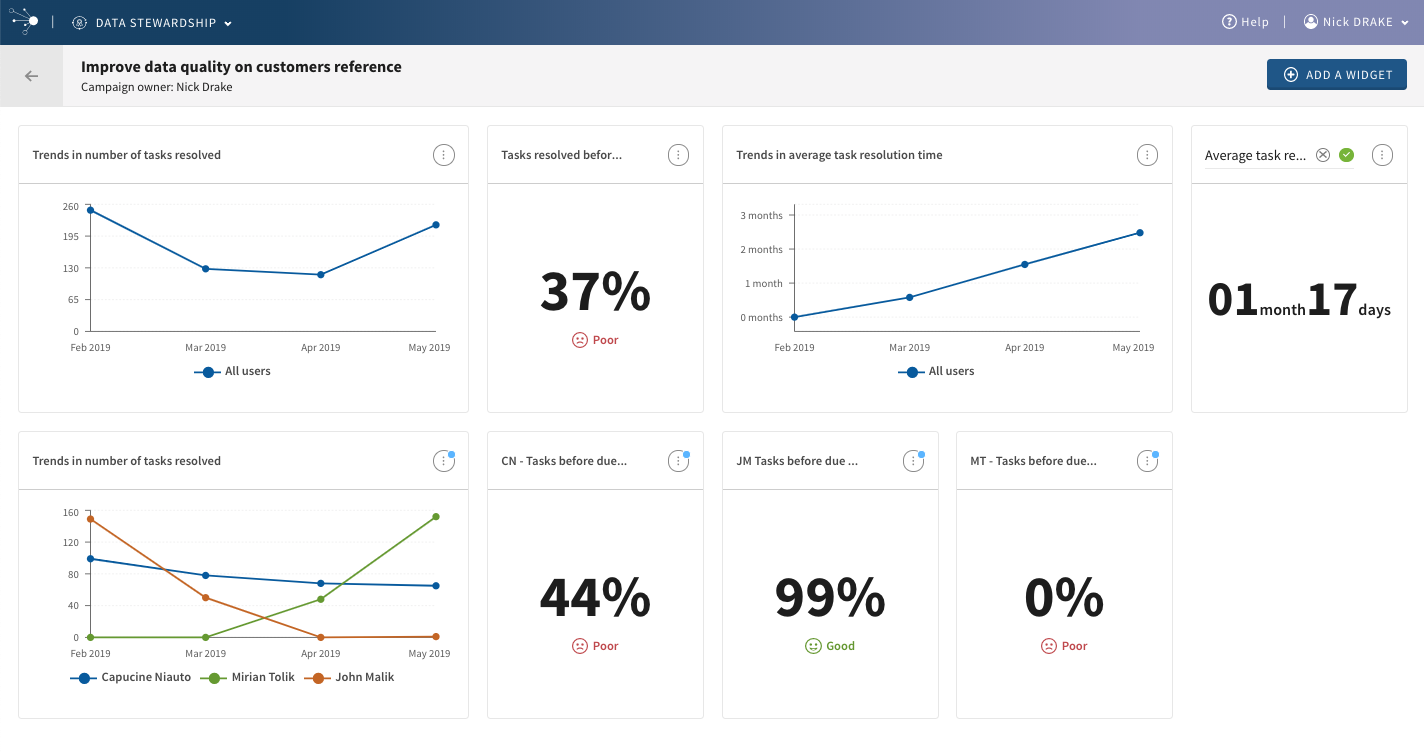Managing widgets on the dashboard
Open the monitoring page of a specific campaign and visualize information related to the operations done on tasks by your data stewards and check key performance indicators.
When accessing the page for the first time, all available widgets are created by default.
Procedure
Did this page help you?
If you find any issues with this page or its content – a typo, a missing step, or a technical error – let us know how we can improve!