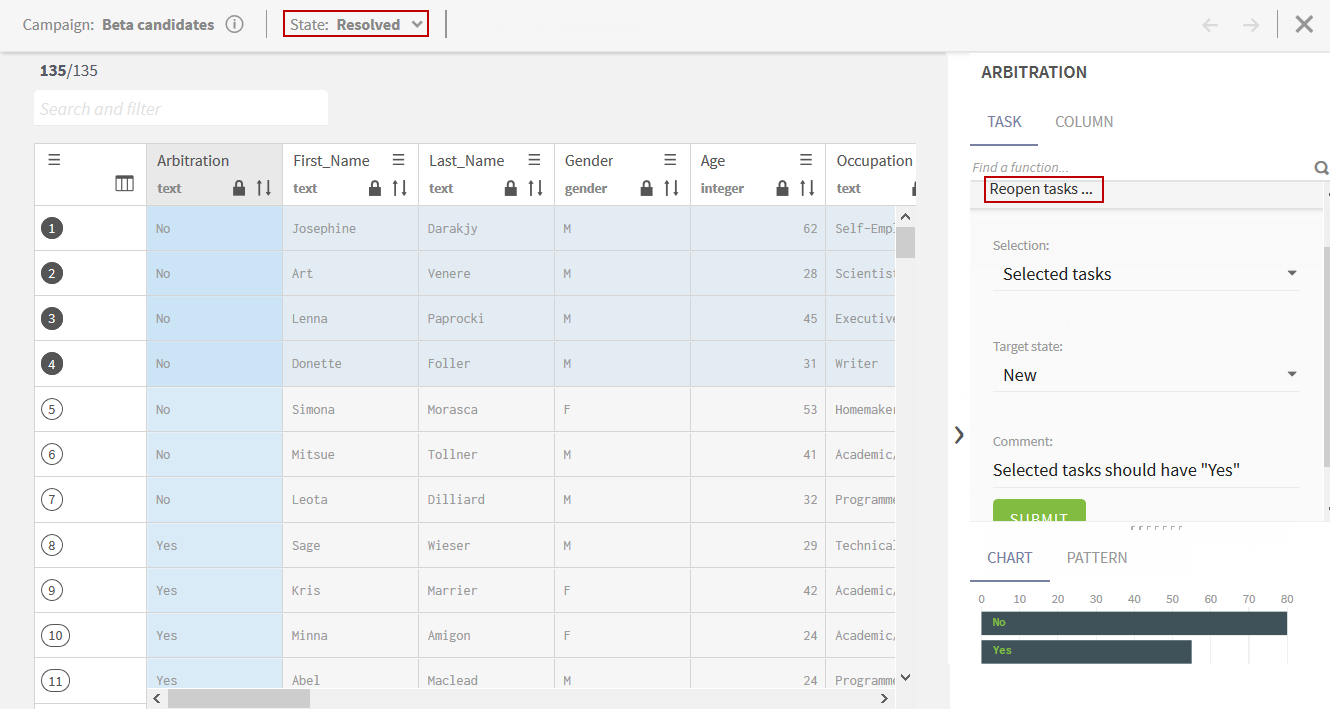Reopening tasks as a campaign owner
Procedure
Results
The tasks are removed from the list and transitioned back to the initial state in the workflow or to the validation state based on some rules:
- If the current participant is allowed to access this state, the tasks remain assigned to him/her.
- If the target state has only one participant, the tasks remain assigned to this participant.
Otherwise, the tasks are unassigned.
Did this page help you?
If you find any issues with this page or its content – a typo, a missing step, or a technical error – let us know how we can improve!