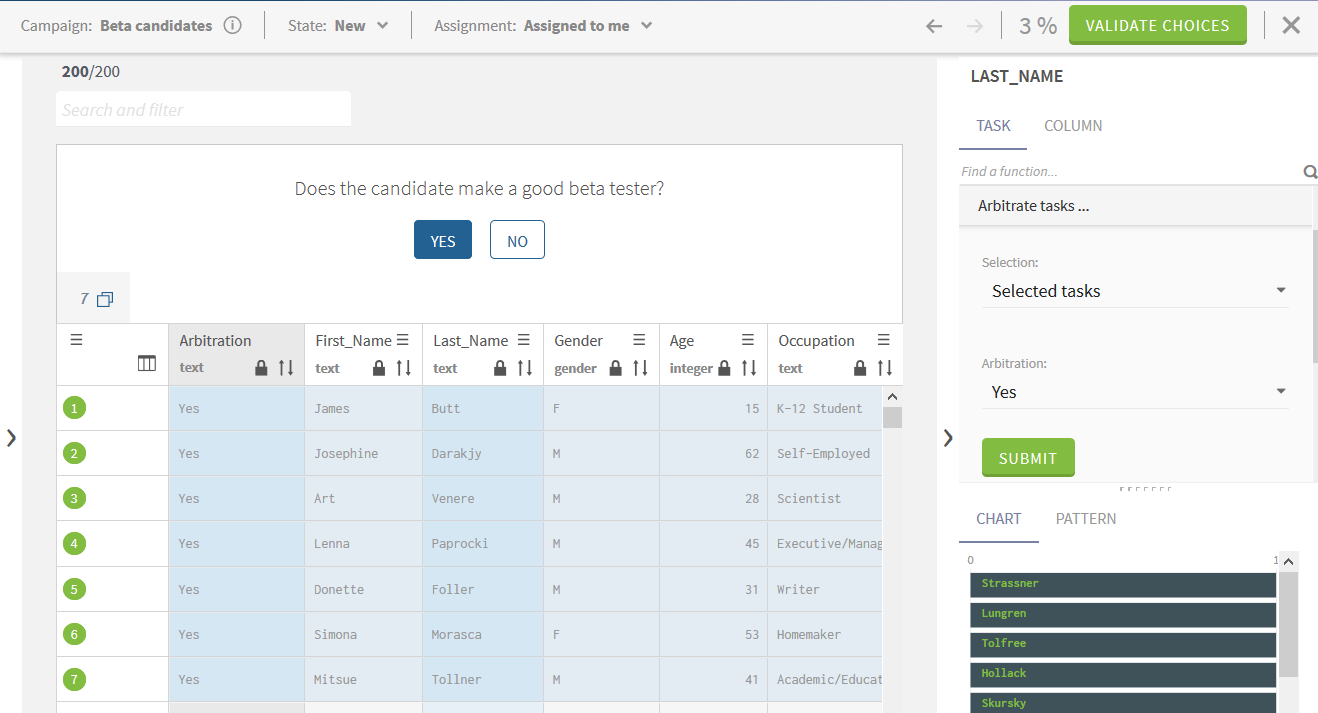Transitioning tasks
Tasks have a life cycle where they pass through different states according to the workflow defined in the campaign. Transitioning defines how a task goes from one state to the next in the workflow. There is always an initial and a final states.
With the two-state workflow for example there is only one transition, while a three-state workflow requires two transitions.
With each transition, tasks progress to the next step in the workflow and
are made available to the data stewards who are assigned the right to access tasks
at that state based on some rules:
- When the target state is not the final Resolved state and if:
- The current participant is allowed to access this state, the tasks remain assigned to him/her.
- The target state has only one participant, the tasks remain assigned to this participant.
Otherwise, the tasks are unassigned.
- When the target state is a final state, the tasks are unassigned.
You can perform a transition on a single task or perform the same transition on multiple tasks.
Procedure
Did this page help you?
If you find any issues with this page or its content – a typo, a missing step, or a technical error – let us know how we can improve!