The Java Debug mode
In the example given in the previous section, you can also debug the Job
by looking at the Java code that Talend Studio generates, so as to locate the error
returned by Java (in this case, a null pointer exception). In this example, notice the
line number (780) in the first line of the error message.


By opening the Code tab in Talend Studio
and go to the line number causing the error (780), you can infer from the screenshot
below that one of the fields – Amount1 or Amount2 – has null data. This is especially helpful when
you have a lot of fields within a component, and you want to identify which of these
fields is causing the null pointer exception.
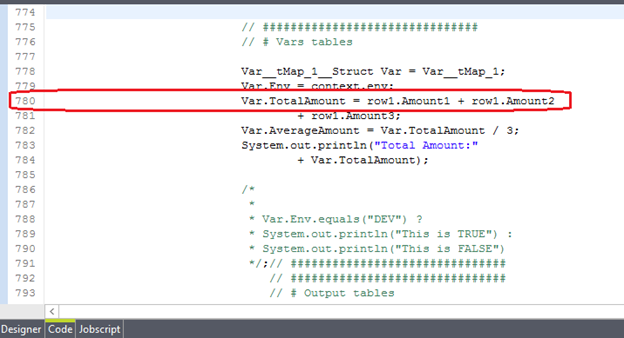
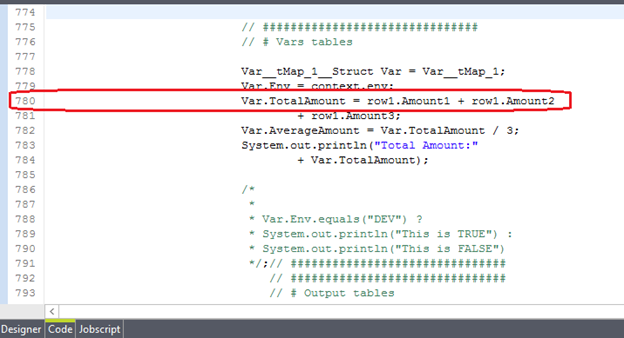
Information noteNote: This debugging method assumes that you are familiar with Java programming.
To debug the Job in the Java Debug mode:
- With your Job open in Talend Studio, open the Run view and then select Debug Run.
- Click the Java Debug button. The Job
runs and Talend Studio switches to the Debug
view, where a Java code view is created in the workspace. The Java code view
contains the Java code of the Job generated by Talend Studio.
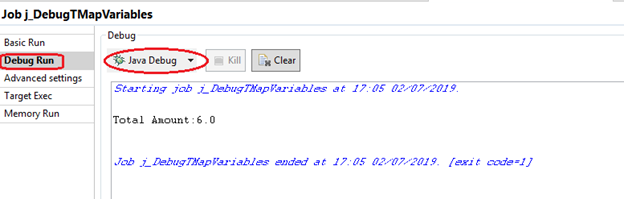 Information noteNote: Click the triangle in the right part of the button and select Java Debug if Java Debug does not appear on the button.
Information noteNote: Click the triangle in the right part of the button and select Java Debug if Java Debug does not appear on the button. - Debug the Job in the Debug view. You
can set breakpoints and inspect/watch the values of the fields passing through the
data flow.
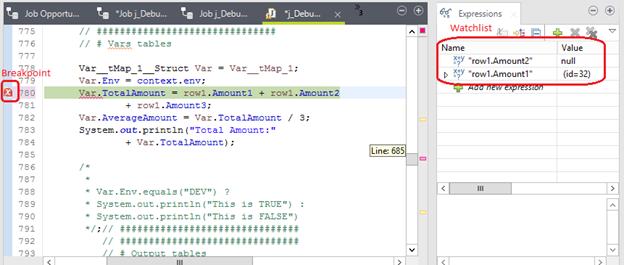
Did this page help you?
If you find any issues with this page or its content – a typo, a missing step, or a technical error – let us know how we can improve!
