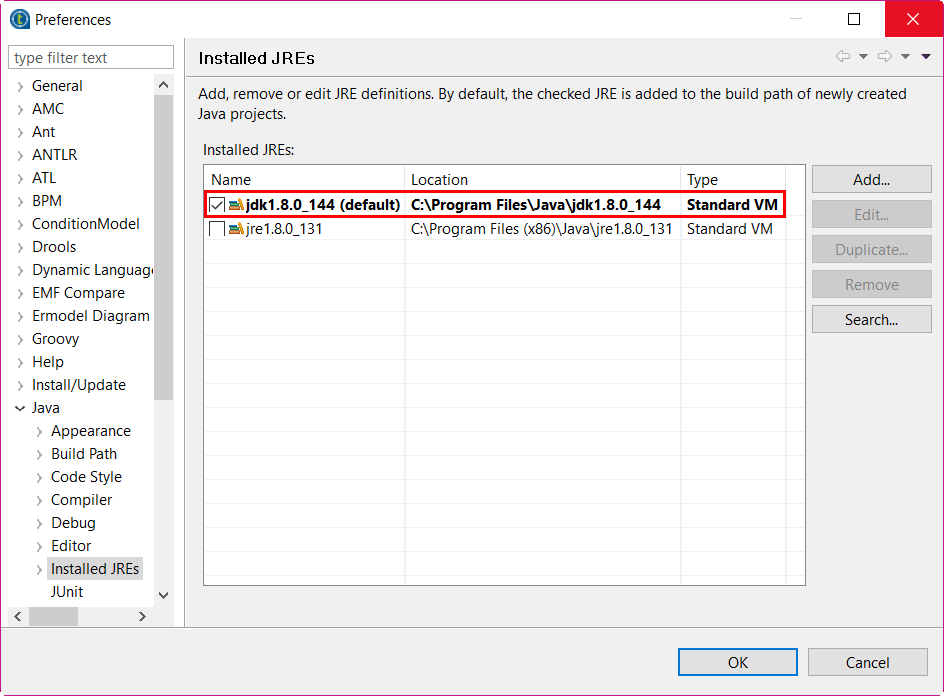Configuring the JDK path in Talend Studio
A Wrong Java setup dialog pops up whenever your Talend Studio
starts up.
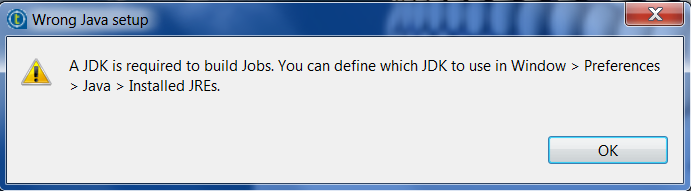
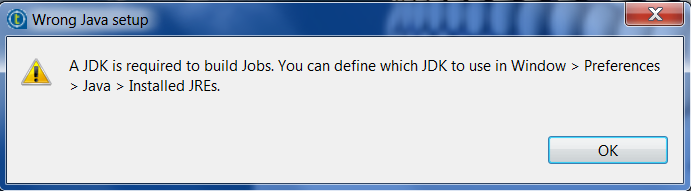
Procedure
Did this page help you?
If you find any issues with this page or its content – a typo, a missing step, or a technical error – let us know how we can improve!