Configuring repositories for publishing artifacts in Talend Studio
In Talend Studio, you can now configure the access to Talend Artifact Repository in its Preferences and publish your Services, Routes, and Jobs into the two repositories according to your needs.
For more information, see the Talend Studio User Guide.
Before you begin
You have installed and launched Talend Artifact Repository.
Procedure
- Open your Talend Studio.
- Click from the menu bar to open the Preferences dialog box.
-
In the tree view, expand the nodes and select Repository Settings.
-
If your Talend Studio is connected with the Talend Administration Center, all the Talend Artifact Repository settings are automatically retrieved from the Talend Administration Center.
You can choose to use the retrieved settings to publish your Services, Routes, and Jobs, or configure your own artifact repositories.
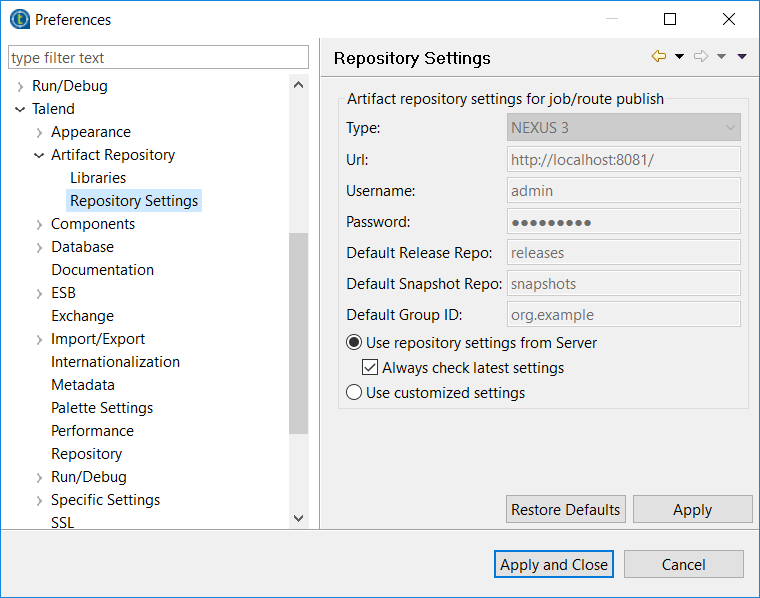
-
If your Talend Studio is working on a local connection, all the fields are pre-filled with the locally-stored default settings. You can modify the artifact repository settings according to your needs.
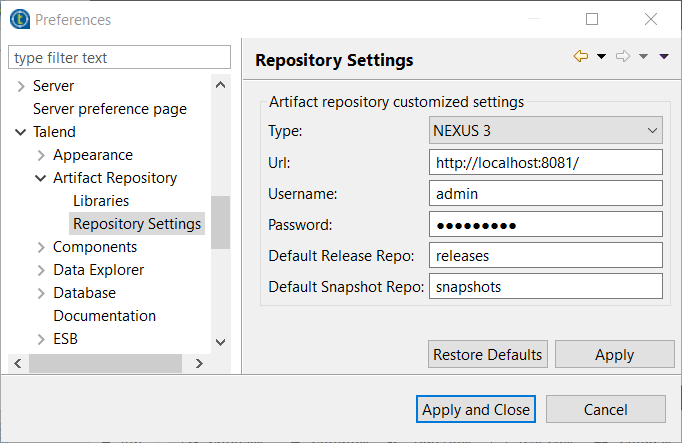
-
- When connected with the Talend Administration Center, by default, Talend Studio checks the latest artifact repository settings each time it interacts with the artifact server. To disable this, if the artifact repository settings are not subject to frequent changes or if you have a poor internet connection, for example, clear the Always check latest settings check box.
- When connected with the Talend Administration Center, if you want to configure your own artifact repositories, select the Use customized settings option.
-
Modify the artifact repository settings according to your
needs.
Parameter Description Type Select NEXUS 3, NEXUS, or Artifactory. NEXUS 3 is delivered with Talend Administration Center as the default type of artifact repository. Url Type in the location URL of your repository. Username Type in the username to connect to your repository. Password Type in the password to connect to your repository. Default Release Repo Type in the name of the repository into which to publish the Release version of your artifact items by default. Default Snapshot Repo Type in the name of the repository into which to publish the Snapshot version of your artifact items by default. Default Group ID Type in the name of the group in which to publish your artifact items by default. - Click Apply to apply your changes and OK to close the wizard.
Results
Now, you will be able to publish your Services, Routes, and Jobs onto Talend Artifact Repository. For more information on how to publish Services, Routes, and Jobs, see the Talend Studio User Guide.
Did this page help you?
If you find any issues with this page or its content – a typo, a missing step, or a technical error – let us know how we can improve!
