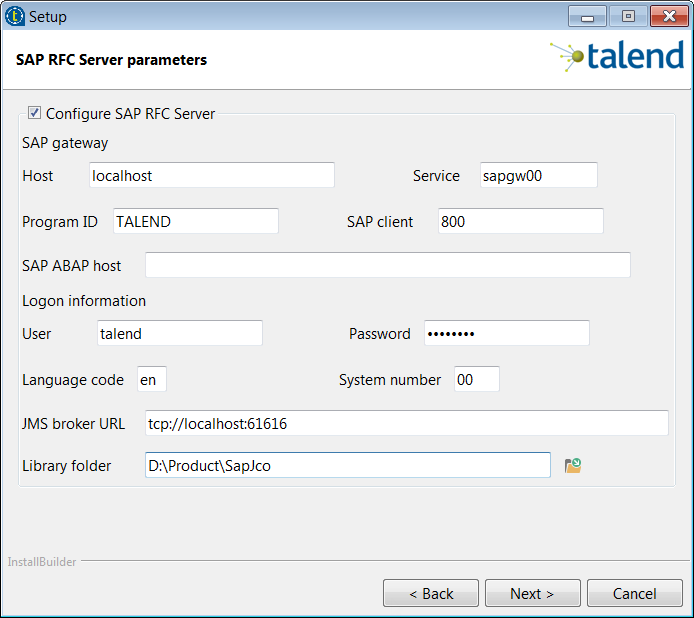Installing Talend SAP RFC Server using Talend Installer
Before you begin
Procedure
Results
Once the installation is completed, the Talend SAP RFC Server is installed under the <$INSTALLDIR>/sap-rfc-server directory, where <$INSTALLDIR> is the installer installation directory.
What to do next
Before starting Talend SAP RFC Server, you can configure the configuration files to enable some additional features of the server according to your needs. For more information, see Configuring the tsap-rfc-server.properties file and Configuring an SAP connection configuration file.
Did this page help you?
If you find any issues with this page or its content – a typo, a missing step, or a technical error – let us know how we can improve!