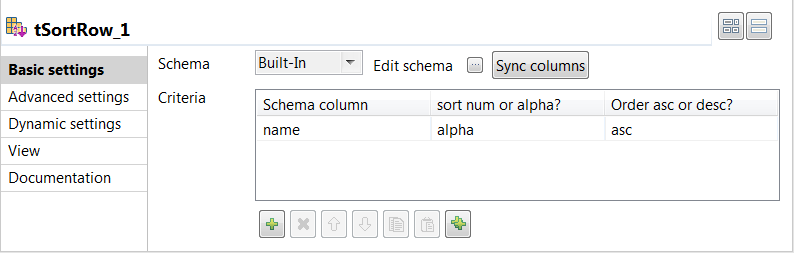Configuring the Job for aggregating and sorting data
Configure the Job to aggregate the students' comprehensive scores
using the tAggregateRow component and then sort
the aggregated data using the tSortRow
component.
Procedure
Did this page help you?
If you find any issues with this page or its content – a typo, a missing step, or a technical error – let us know how we can improve!

 button next to
button next to 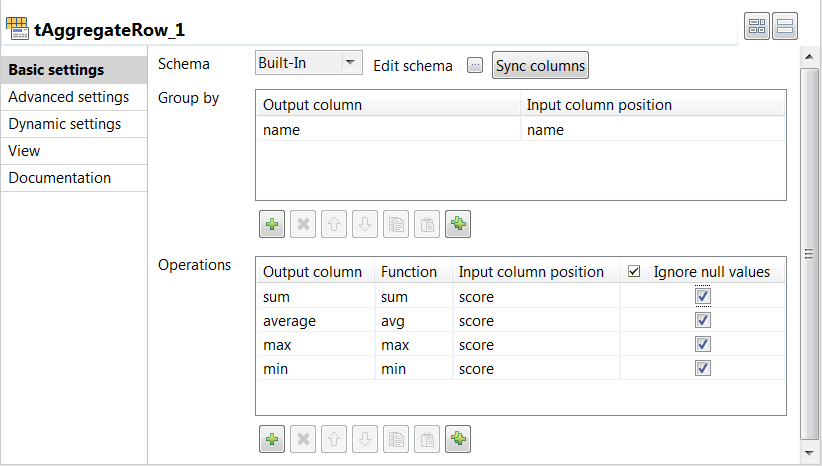
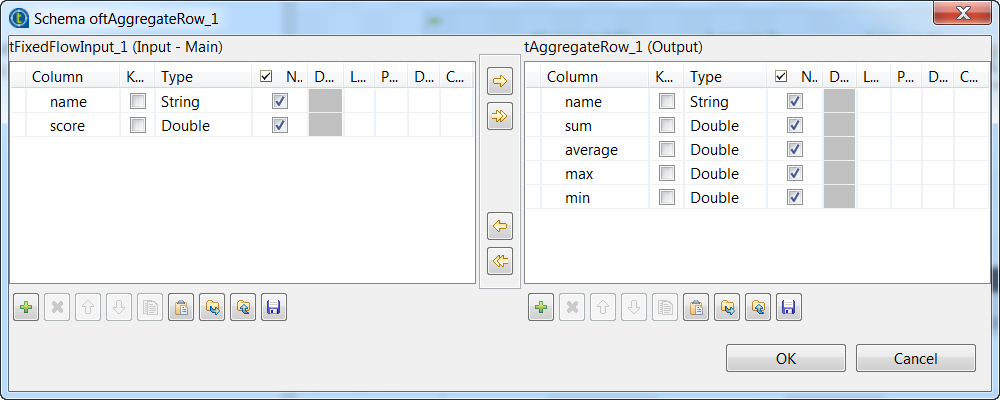
 button below it, and select name from both the
button below it, and select name from both the