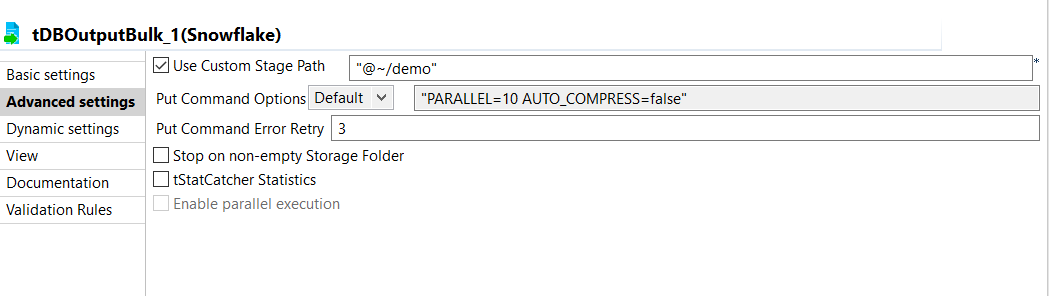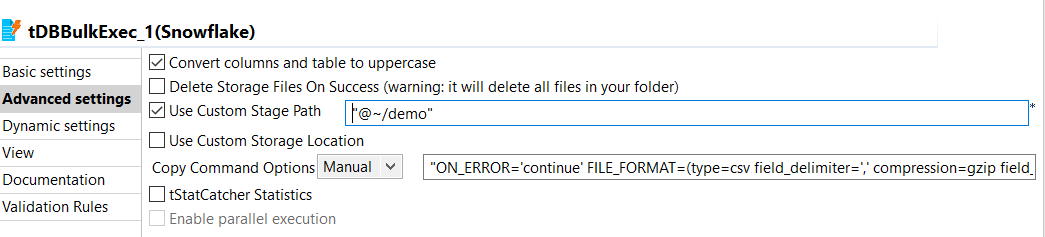Using custom stage path to load data
Configure the Advanced settings of the
tSnowflakeOutputBulk and
tSnowflakeBulkExec components to use the Custom Stage Path
property to load data.
Procedure
Did this page help you?
If you find any issues with this page or its content – a typo, a missing step, or a technical error – let us know how we can improve!